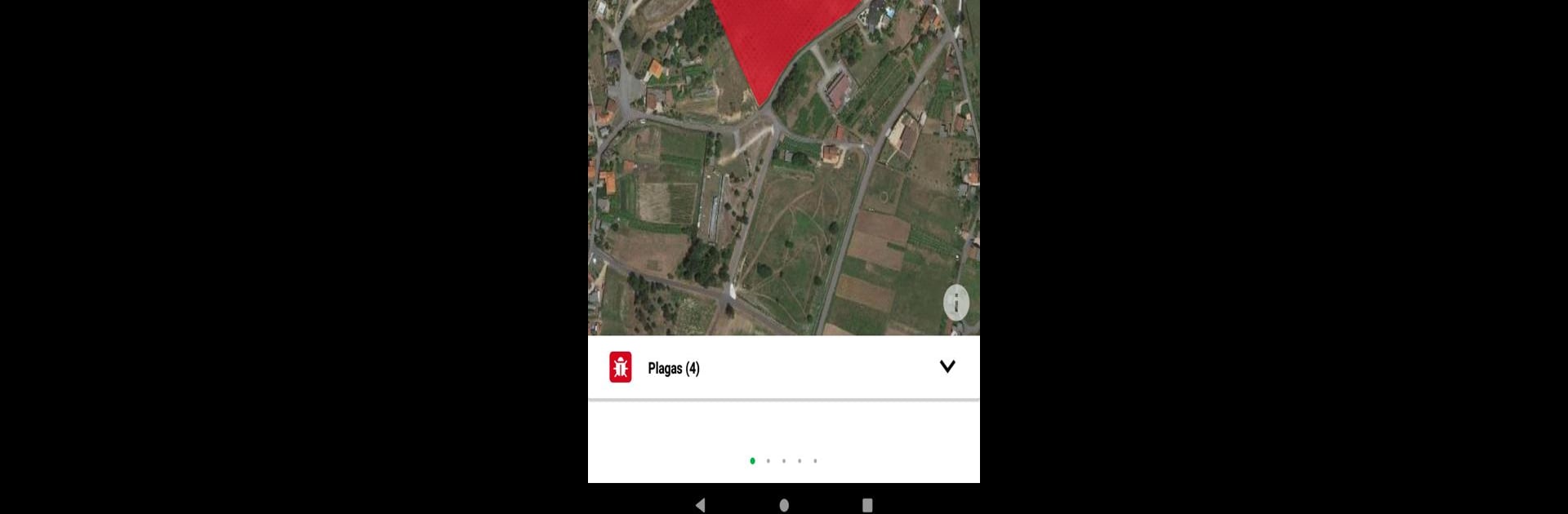Why limit yourself to your small screen on the phone? Run oSIGris, an app by oSIGris Sistemas de Información SL, best experienced on your PC or Mac with BlueStacks, the world’s #1 Android emulator.
About the App
Managing your farm shouldn’t have to involve stacks of paper or endless notes on your phone. That’s where oSIGris steps in. Designed by oSIGris Sistemas de Información SL, this Productivity app gives you a simple way to keep track of your fields, follow every detail of your crops, and address issues—right from your mobile device, or even your desktop with BlueStacks. You can quickly see everything happening on your farm, make updates, and stay organized—all in one spot.
App Features
-
Easy Parcel Geolocation
Quickly map out each of your parcels so you always know exactly where everything is. Mark issues or activities by location and stay on top of every last detail on your property. -
Free Field Notebook
Keep a digital notebook of your farm activities—at no extra cost. Log incidents, jot down what’s been done, and backtrack info whenever you need it. -
Incident Tracking
Notice a problem crop or pest? Record it instantly. This feature helps you pinpoint and remember every issue that pops up, so nothing slips through the cracks. -
Task Logging
Whether you’re fertilizing, planting, or spraying treatments, just tap to document your work. It’s a breeze to check what’s been done and when. -
Pest & Disease Management
Track and manage the spread of pests, diseases, and any treatments used. Perfect for keeping your harvest healthy. -
Growth & Production Monitoring
Watch your crops as they grow by noting phenological states and yield. Stay updated on progress, and plan ahead based on real-time info. -
BlueStacks Compatibility
If you prefer managing your farm from a larger screen, oSIGris works great on BlueStacks, making updates and monitoring even easier at your desk.
Big screen. Bigger performance. Use BlueStacks on your PC or Mac to run your favorite apps.