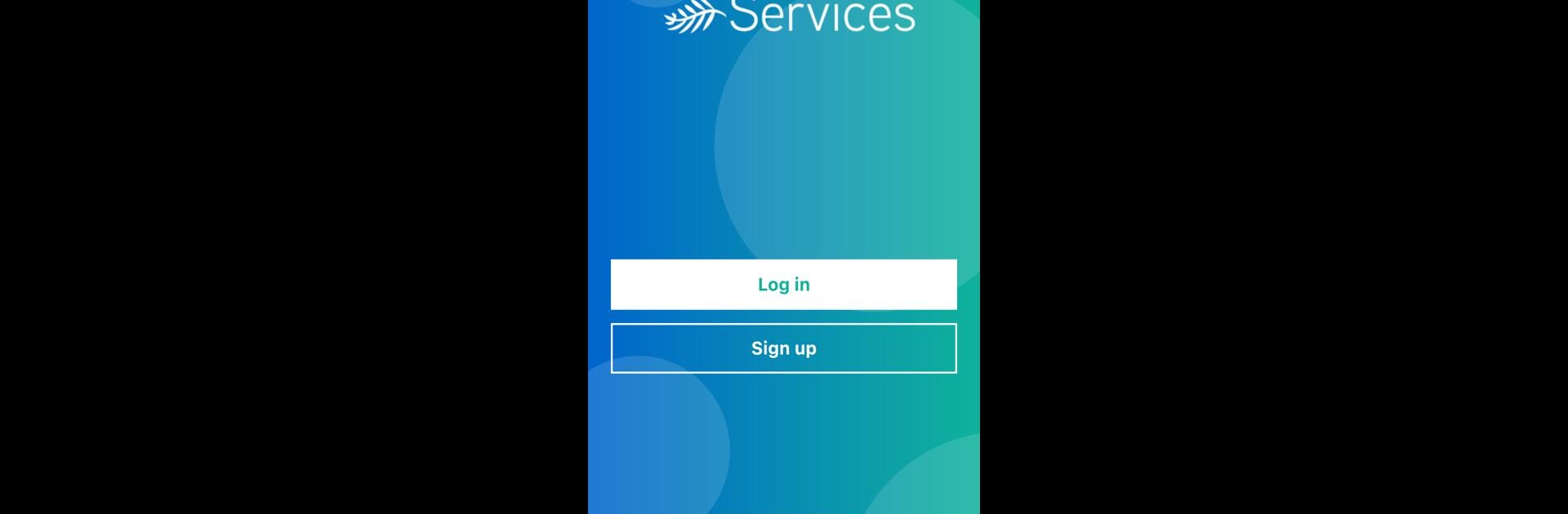Get freedom from your phone’s obvious limitations. Use Pacific Homecare App, made by 52Six, a Productivity app on your PC or Mac with BlueStacks, and level up your experience.
About the App
Need an easy way to handle your daily tasks as a care provider? The Pacific Homecare App from 52Six keeps things simple, offering a smooth experience whether you’re updating your info or checking in with a client. It’s designed specifically to help you stay organized and in the loop, so you don’t have to juggle papers or keep track of everything in your head.
App Features
-
Effortless Time Tracking
Punch in and out right on your phone whenever you start or end a shift. No more paper timesheets or trying to remember when your day actually started. -
Account Management
Quickly update your account details or review your current info with just a few taps. If anything changes, it’s easy to keep things up to date. -
Instant News & Updates
Get timely notifications or messages about important announcements. You won’t miss out on any new guidelines, updates, or upcoming events. -
Tailored for Care Providers
Everything is set up with care providers in mind—straightforward views, intuitive controls, nothing buried under endless menus. -
On PC with BlueStacks
Prefer handling your tasks on a bigger screen? The app works well with BlueStacks, so you can check in or update details right from your desktop.
Switch to BlueStacks and make the most of your apps on your PC or Mac.