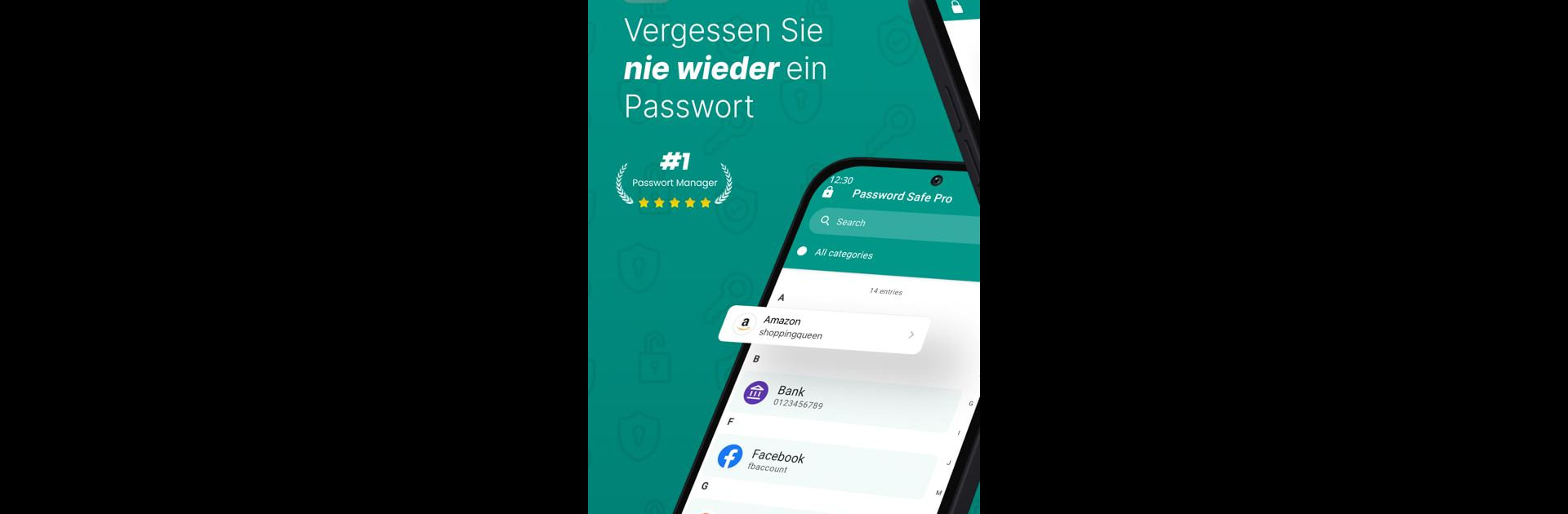Let BlueStacks turn your PC, Mac, or laptop into the perfect home for Password Safe and Manager, a fun Productivity app from Robert Ehrhardt.
Anyone who’s tired of trying to remember passwords or keeping them scribbled in weird places, Password Safe and Manager basically feels like that calm, organized friend who remembers everything so you don’t have to. It’s way more secure than writing things down, since all your info gets locked in using strong encryption — so only you and your master password can open your vault of logins. Unlike a lot of other apps, it never connects to the internet, which means it just lives on your device and doesn’t send your details anywhere. There’s no automatic sync, but if you want to move your password list between devices, you can use the built-in export and import options and drop the file into something like Dropbox, then pick it up somewhere else. Nothing complicated.
It actually feels smooth to organize entries, thanks to categories you can create and customize, and there’s even a password generator if you run out of ideas for strong passwords. If you’re on the pro version, there’s more to mess with — like adding pictures, attachments, or using your fingerprint to get in quicker. Not being online means you don’t have to worry about hacker stories, everything is local and encrypted. People using it on PC with BlueStacks say it’s pretty nice seeing all their info on a bigger screen, and clicking around is easy. It has other little touches, like showing which passwords are used the most or are too weak, and you can totally personalize the way the app looks. If you lose your master password, though, you’re out of luck — there’s no backup. But if all you want is a straightforward, offline way to stash every password, this does the job well without being confusing.
Big screen. Bigger performance. Use BlueStacks on your PC or Mac to run your favorite apps.