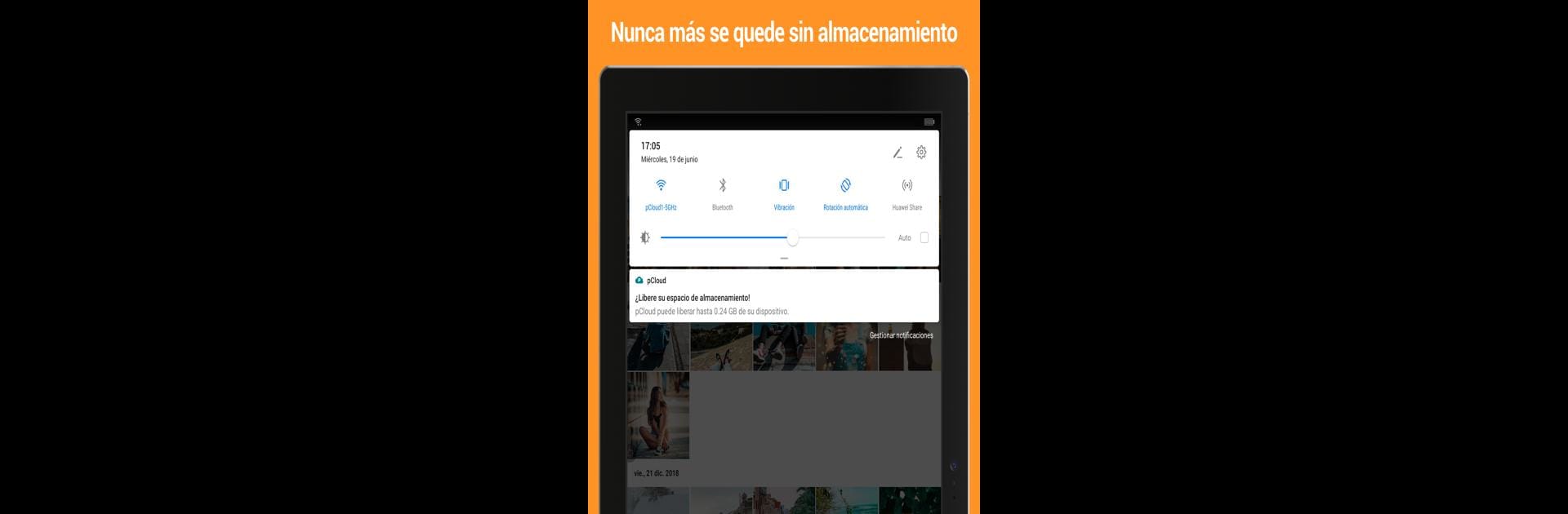What’s better than using pCloud: Cloud Storage by pCloud LTD? Well, try it on a big screen, on your PC or Mac, with BlueStacks to see the difference.
About the App
pCloud: Cloud Storage by pCloud LTD is your go-to spot for managing all your digital files—photos, music, videos, and work docs—in one tidy place. Whether you’re backing up snapshots from your phone or sharing a folder packed with work stuff, this Productivity app keeps everything smooth and accessible. Anything that matters to you gets stored safely, and you can organize, preview, or send files with just a few taps.
App Features
-
Generous Free Storage
Kick things off with up to 10 GB of free storage. If you’re a file-hoarder (no shame!), you can bump that up to 2 TB for all your memories, songs, or receipts. -
Choice of Storage Location
Prefer to have your stuff saved in a certain region? You get to choose whether your files live in the United States or the European Union, depending on what feels right for you. -
Handy Document Scanner
Snap a pic of receipts, notes, or any paperwork with the built-in scanner. No need for a separate app—scan and upload in seconds. -
Automatic Photo & Video Backups
pCloud: Cloud Storage quietly backs up your photos and videos as you take them. Options to upload automatically mean you never have to worry about losing those precious moments. -
All-in-One Music & File Player
Hit play on your personal playlists right in the app, or quickly preview PDFs and other docs. It’s a single hub for everything. -
Easy File Sharing with Extra Security
Need to send a big file? Just share it—add password protection and set expiration dates when you really want control. -
Work Offline, Too
Access your most important files even when you’re offline. Perfect if you’re on a flight or stuck without service. -
Top-Notch Privacy & Encryption
Store your private files—think passwords or sensitive reports—in pCloud Encryption’s special folder. Files are protected before they even leave your device, thanks to strong client-side encryption. -
Sync Across All Devices
Use pCloud: Cloud Storage on your phone, computer, or even through a web browser for seamless file management wherever you are. -
Works Great with BlueStacks
If you’re bringing your Android experience to your PC, pCloud: Cloud Storage works smoothly on BlueStacks, making it simple to manage files from your desktop.
Ready to experience pCloud: Cloud Storage on a bigger screen, in all its glory? Download BlueStacks now.