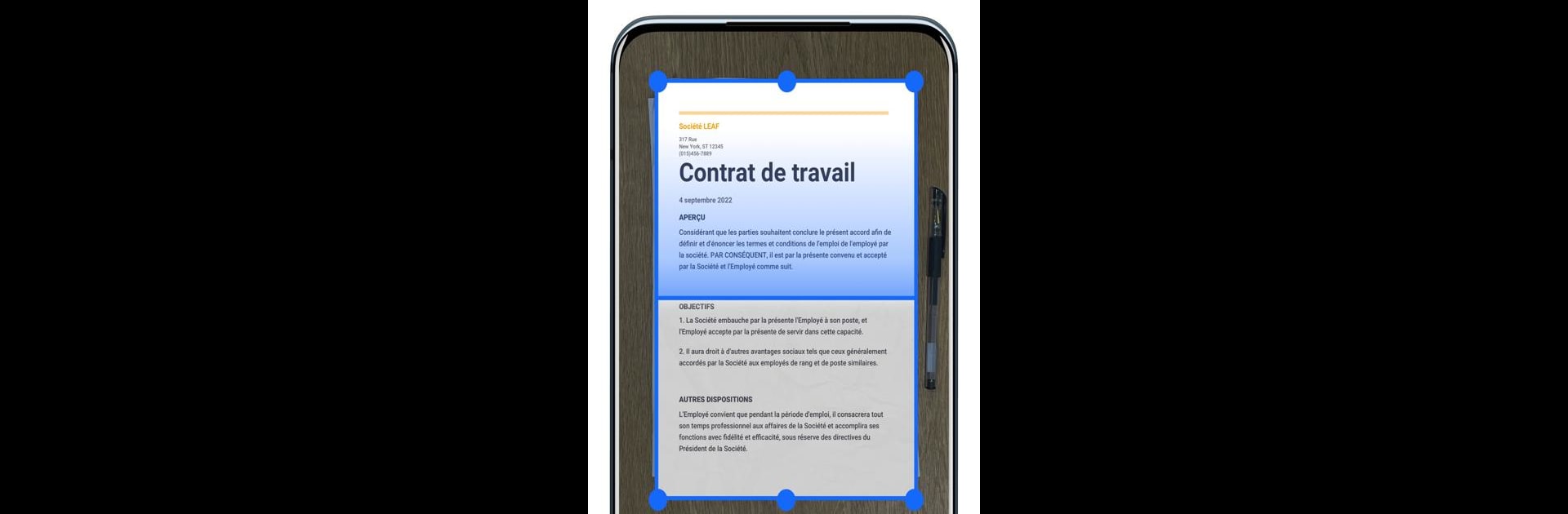Upgrade your experience. Try ACE Scanner – PDF Scanner App, the fantastic Productivity app from QR Code Scanner., from the comfort of your laptop, PC, or Mac, only on BlueStacks.
ACE Scanner comes across as a no-nonsense PDF scanner that is easy to get into and does what it says. It scans with a camera or imports images, then cleans up edges, crops, and applies filters so the result is sharp and readable. Scanning is fast, basically one tap to capture receipts, notes, business cards, certificates, whiteboards, whatever is on paper, and then it can save or export as PDF or JPG. The app also acts like a basic PDF reader and manager so files show up in a tidy list, they can be renamed, reordered, annotated a bit with drawing tools, and sorted or searched by folders which helps when there are a lot of documents.
What stands out is the clarity after processing and the OCR that pulls text out of images for searching or copying. Adding and removing pages, choosing page sizes like A4 or Letter, and stamping an e-signature feel thoughtful for everyday use. There is a watermark option for simple security and one-click sharing to send files off quickly. Running it on a PC with BlueStacks makes importing from a desktop or using a webcam easier than on a phone. The roadmap mentions annotations, password locking, and cloud backup which would make it even more useful. Overall it feels practical, straight to the point, and handy for anyone who wants to turn stacks of paper into searchable digital files.
Eager to take your app experience to the next level? Start right away by downloading BlueStacks on your PC or Mac.