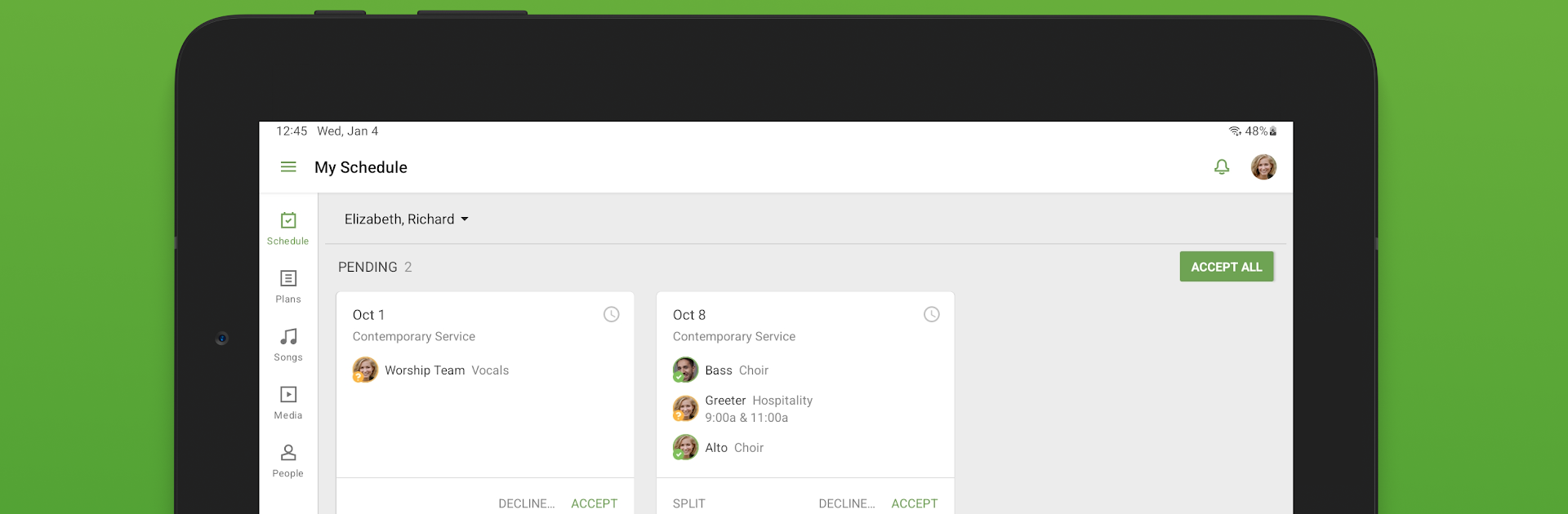Let BlueStacks turn your PC, Mac, or laptop into the perfect home for Planning Center Services, a fun Productivity app from Planning Center.
About the App
Planning Center Services is designed for folks who like to stay organized—team leaders, musicians, volunteers, and just about anyone involved in service planning. Juggling a packed schedule or keeping track of who’s doing what? This app makes it a whole lot easier. With everything set up for you and your team, you can handle all the back-and-forth, scheduling, and plan details right from your device, no matter where you are.
App Features
-
Schedule Management
Easily check your upcoming service dates, let others know when you’re unavailable, and respond to requests with just a tap. -
Team Coordination
Volunteers, leaders, and team members can see who’s scheduled when and avoid double-booking or last-minute surprises. -
Real-Time Updates
As soon as plans get tweaked or details change, your schedule and plan pages refresh automatically—no need to keep hitting refresh. -
Music & Media Access
Musicians get a handy media player for practice tracks, plus easy access to sheet music and attached files right from the app. -
Flexible Planning Tools
Add new items, rearrange your plans, or edit details on the fly so everyone’s always in the loop. -
Effortless Communication
Schedulers can send emails to team members at any moment—great for last-minute changes or reminders.
And if you prefer working from your desktop, Planning Center Services works smoothly with BlueStacks too.
BlueStacks brings your apps to life on a bigger screen—seamless and straightforward.