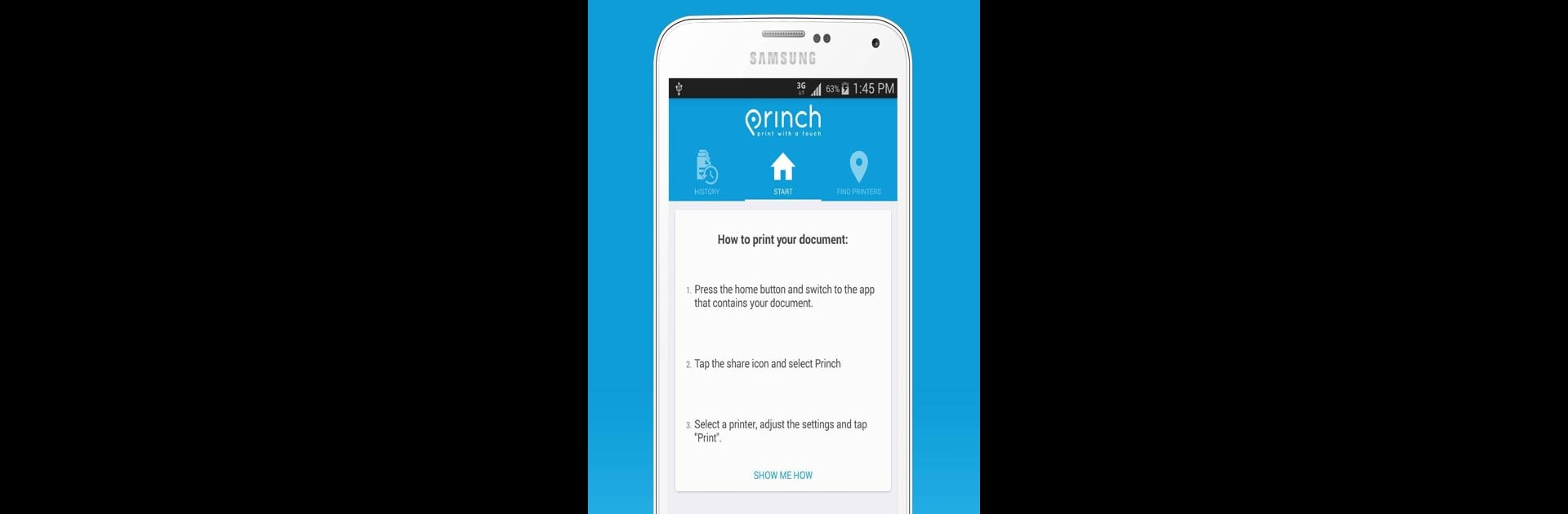Let BlueStacks turn your PC, Mac, or laptop into the perfect home for Princh, a fun Productivity app from Princh A/S.
About the App
Ever find yourself needing to print something on the go without a printer in sight? Princh has you covered. This handy app from Princh A/S takes the stress out of printing by helping you find the nearest available printer, whether you’re at a library or strolling through a print shop. It’s all about quick, hassle-free printing straight from your phone or tablet—no more frantic searches or complicated steps.
App Features
-
Easy Printer Finder
No guesswork here—Princh shows you a map for spotting nearby printers you can actually use. Just scroll around, tap a location, and you’re halfway there. -
Simple Document Upload
Got a file ready to go? Open it, tap “open in” Princh, and your document is queued up for printing. No confusing menus or technical hoops to jump through. -
Flexible Printer Access
Type in the printer’s ID, or if you’re standing right next to it, scan the QR code. Either way, your document’s heading to the right spot with zero fuss. -
Secure Payment Options
Paying is a breeze—credit card or other common methods work just fine. Everything’s handled securely within the app, so you can get your printouts quickly. -
Collect and Go
Once your job’s done, pick up your freshly printed document and you’re back to business.
If you like running apps like this on bigger screens, you can always open Princh with BlueStacks for added flexibility.
Ready to experience Princh on a bigger screen, in all its glory? Download BlueStacks now.