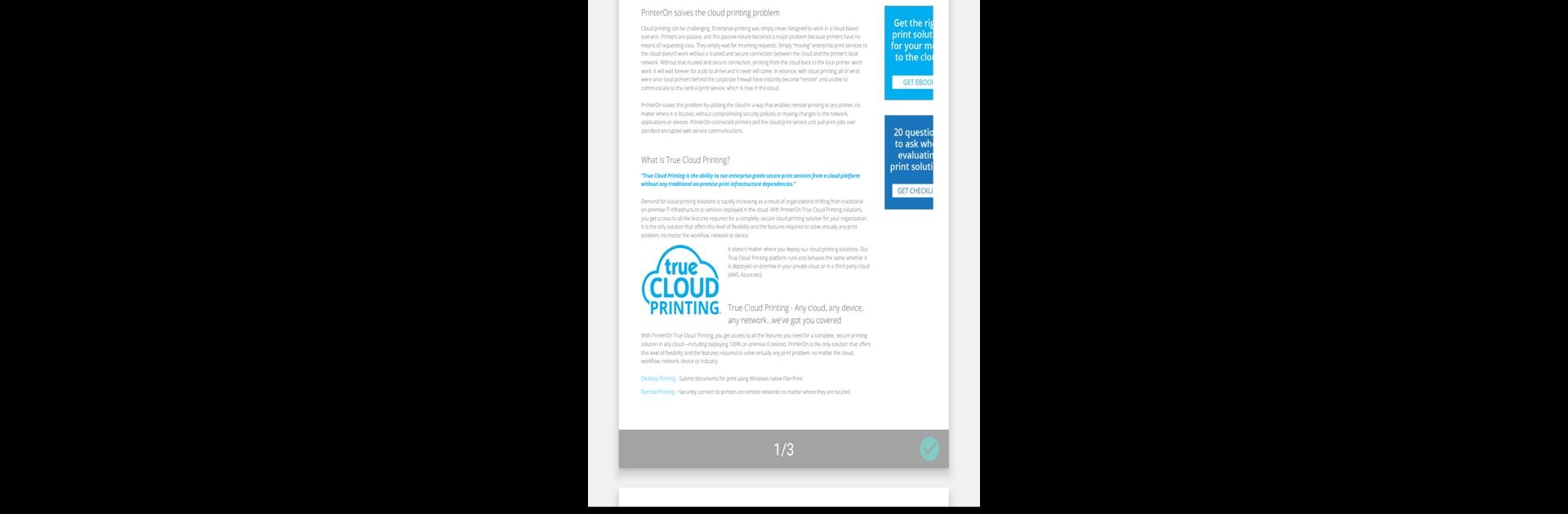Get freedom from your phone’s obvious limitations. Use PrinterOn Print Service, made by PrinterOn Inc, a Productivity app on your PC or Mac with BlueStacks, and level up your experience.
About the App
Ever wish you could just tap “Print” from your phone without jumping through hoops? PrinterOn Print Service by PrinterOn Inc is all about making mobile printing easy and stress-free. Whether you’re working with docs at home, at work, or on the go, this app takes the headache out of getting your stuff on paper—no extra apps or weird workarounds required.
App Features
-
True Native Android Printing
Send files straight from any app on your device that supports Android’s built-in printing. No fiddling with third-party tools or weird detours—just a simple, familiar workflow. -
Remote Printing, No Matter Where You Are
Forget being tied to the same Wi-Fi as your printer. PrinterOn Print Service lets you send print jobs to any PrinterOn-enabled printer—whether it’s down the hall, across town, or at a public spot. -
Works with All Your Apps
Have something important in an app that doesn’t yet play nice with Android printing? No problem. You can still print your content using PrinterOn Print Service. -
Secure Print Release
Every print job comes with a unique code. That means your documents won’t get lost in the shuffle or accidentally scooped up by someone else—your stuff stays yours. -
Simple, Streamlined Workflow
Built for people who just want printing to work, this service cuts out unnecessary steps and gets your documents out quickly and securely.
You can even try it out on your desktop setup using BlueStacks, which opens up another easy way to print from your favorite device. Genre? Productivity—because who isn’t chasing a little more of that!
Big screen. Bigger performance. Use BlueStacks on your PC or Mac to run your favorite apps.