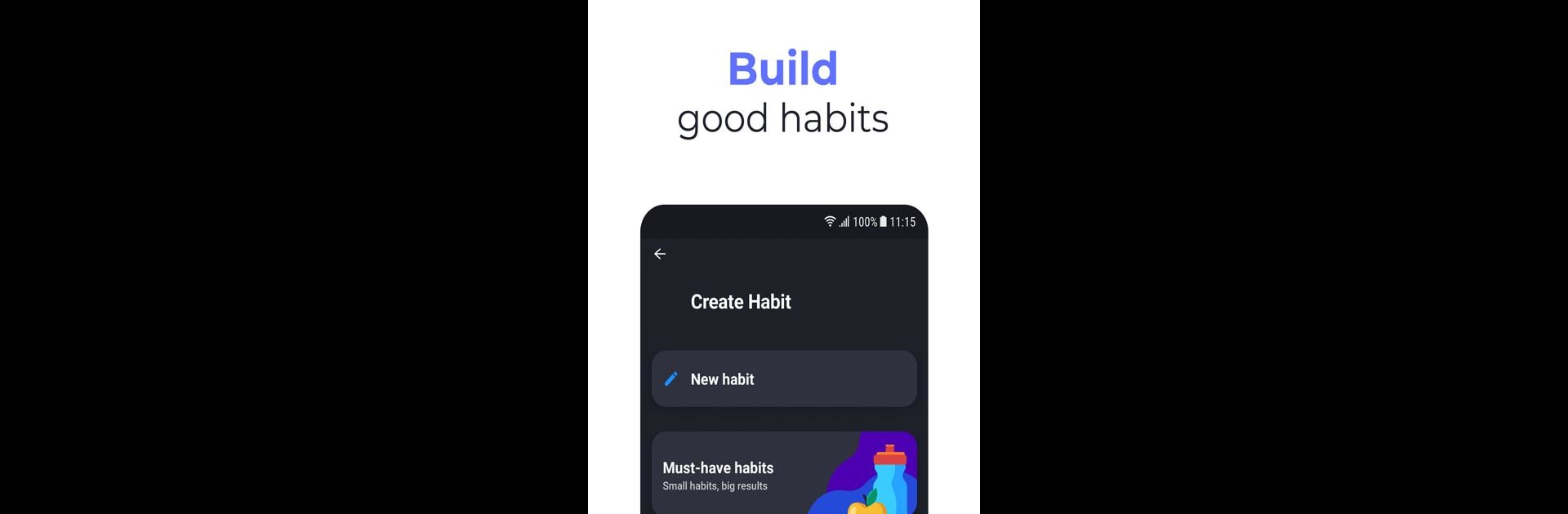Upgrade your experience. Try Productive – Habit tracker, the fantastic Productivity app from Mobile Heroes, from the comfort of your laptop, PC, or Mac, only on BlueStacks.
So Productive is one of those habit tracker apps that’s all about helping people actually stick to doing the stuff they say they want to do—stuff like drinking enough water, working out, or just not forgetting to do those annoying little daily tasks. It’s got a super straightforward design, feels clean, and isn’t loaded down with unnecessary extras. Everything’s organized in a way that makes sense, so making a list of habits or random to-dos is quick and not confusing at all. On PC with BlueStacks, having it open in the background feels natural, like a quiet nudge to keep on track throughout the day, which honestly is a little less distracting than always digging out the phone.
Another thing that stands out is all the customization bits—naming habits whatever you want, adding those little colorful icons, and picking out the colors. It sounds small, but it makes the list way more personal, and easier to glance through. Productive also throws in stats and “streak” info to show how long someone’s kept up with a habit, which is oddly motivating when the days start stacking up. Scheduling reminders is just as easy, too; you can pick specific times in the morning, afternoon, whenever, and the app throws a notification at the right moment. There’s talk of extra features if someone wants to pay for premium, but the basics work well enough for anyone trying to build a reliable routine—especially if focusing is tough and seeing progress makes things easier to stick with.
BlueStacks gives you the much-needed freedom to experience your favorite apps on a bigger screen. Get it now.