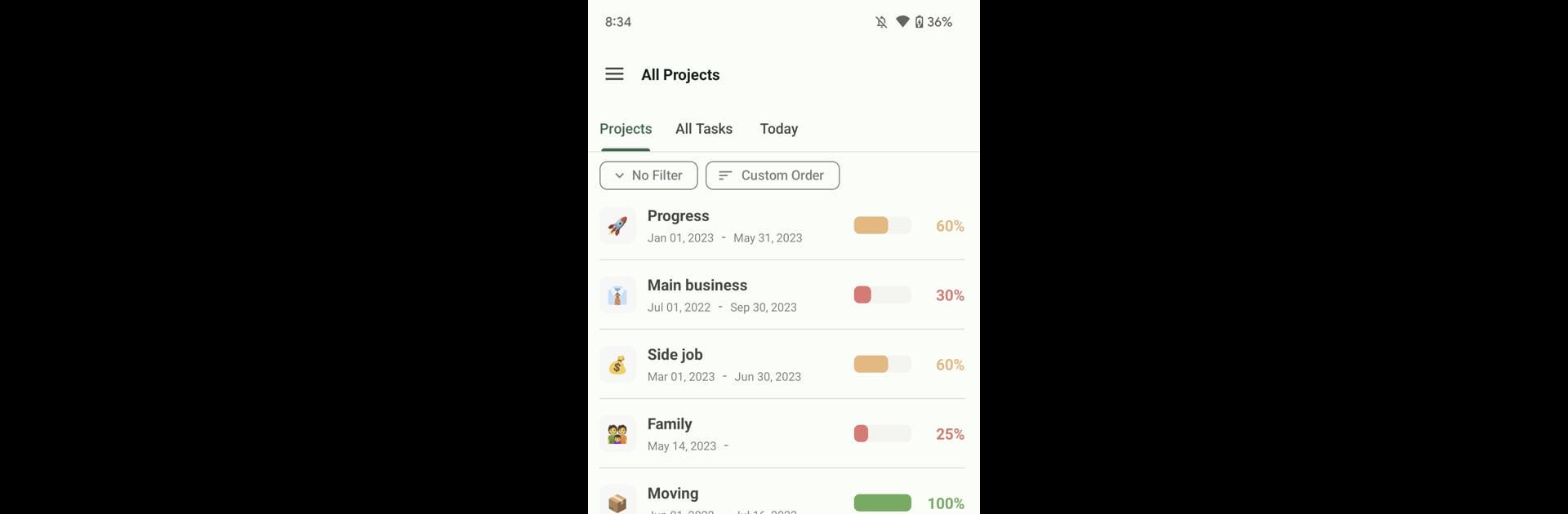Multitask effortlessly on your PC or Mac as you try out Progress, a Productivity app by Progress App on BlueStacks.
About the App
Looking for a smarter way to organize your projects and actually see how far you’ve come? Progress is here to make managing your work feel less overwhelming and a lot more rewarding. Whether you’re tackling a big assignment or juggling a bunch of smaller tasks, Progress offers a clear, at-a-glance view so you always know where you stand. Take the guesswork out of project management and get a little motivation boost every time you check in.
App Features
-
Simple Project Setup
Create new projects, add tasks, and split them into bite-sized subtasks with just a few taps—no complicated menus or extra fluff. -
Automatic Progress Tracking
Just update any task’s status and Progress instantly calculates your overall completion, so you don’t have to mess around with math or charts. -
Visual Progress Lists
See all your active projects in one spot, each with its current progress percentage—handy for keeping an eye on the big picture. -
Daily Targets Made Easy
Pick a start and due date and Progress will figure out your daily goals. It’s surprisingly motivating to see what you should aim for each day. -
Organized Archive
When you’re done with a project or need to revisit it, quickly archive or restore it from your list without losing anything. -
Customizable with Subscription
Get fancy with unlimited project groupings, detailed multi-layer subtasks, and your own choice of progress bar colors if you grab a subscription. -
Notes & Reminders
Attach quick notes to tasks or projects, and turn on push notifications for tasks due today so nothing slips through the cracks. -
Today’s Focus Widget
Stay on track with a handy home screen widget that keeps today’s priorities front and center.
If you’re using BlueStacks, everything works just as smoothly, making it easy to check your progress wherever you are. With Progress, you’ll actually want to keep your to-do lists updated.
Ready to experience Progress on a bigger screen, in all its glory? Download BlueStacks now.