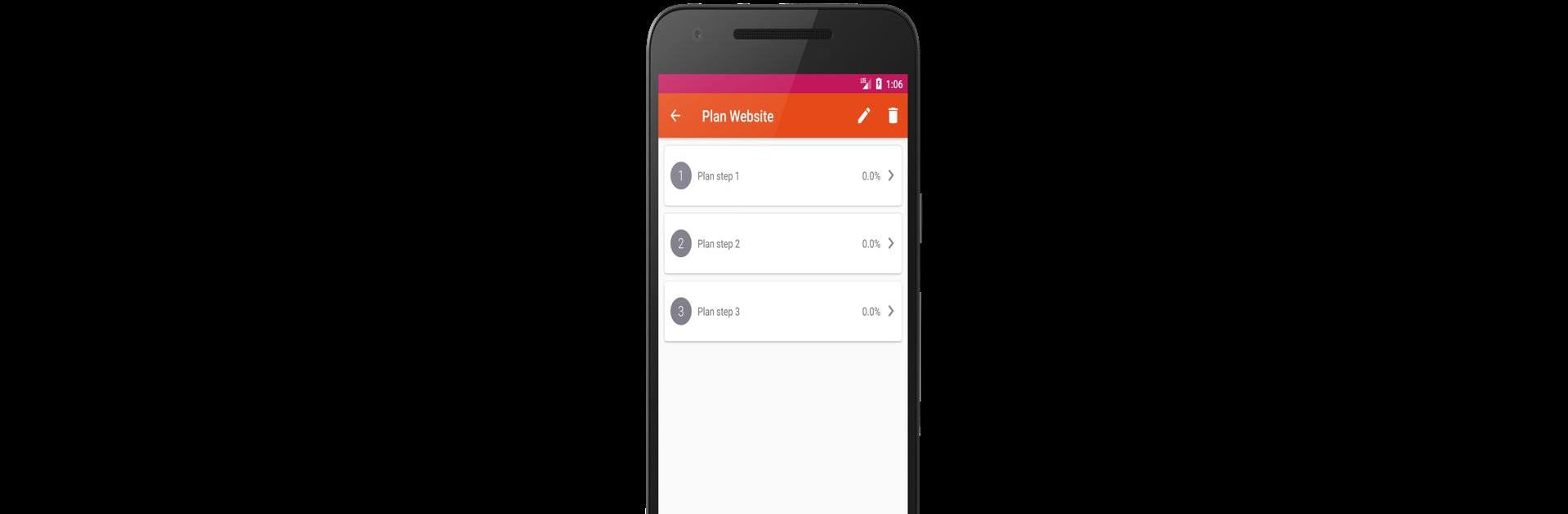What’s better than using Project Manager by Linto Varughese? Well, try it on a big screen, on your PC or Mac, with BlueStacks to see the difference.
About the App
Juggling lots of projects or just looking for an easy way to keep all your tasks in order? Project Manager is here to make organizing your busy life a breeze. Built for anyone who likes to keep track of multiple things at once—whether it’s for work, home, or that big hobby you’re tackling—this Productivity app from Linto Varughese puts everything in one simple spot. Expect a clean layout, easy navigation, and tools that really help you see how you’re doing every step of the way.
App Features
- Unlimited Organization: Set up as many categories, projects, and task lists as you want. No limits, so it’s great for anything from home renovations to work deadlines—or both at the same time.
- Flexible Task Structure: Need a task within a task…within a task? No problem. Break things down into tasks, subtasks, and even further, as far as you need to go.
- Real Progress Tracking: Mark tasks complete with a quick check or update your progress with a score out of 100, so you’ll always know how close you are to the finish line.
- At-a-Glance Overview: Instantly see what’s done, what’s left, and how your projects are shaping up overall—makes it easy to prioritize and plan what’s next.
- Smooth, Simple Design: The interface keeps things straightforward. Whether you’re using the app on your favorite device or through BlueStacks, it just works, minus the clutter.
Big screen. Bigger performance. Use BlueStacks on your PC or Mac to run your favorite apps.