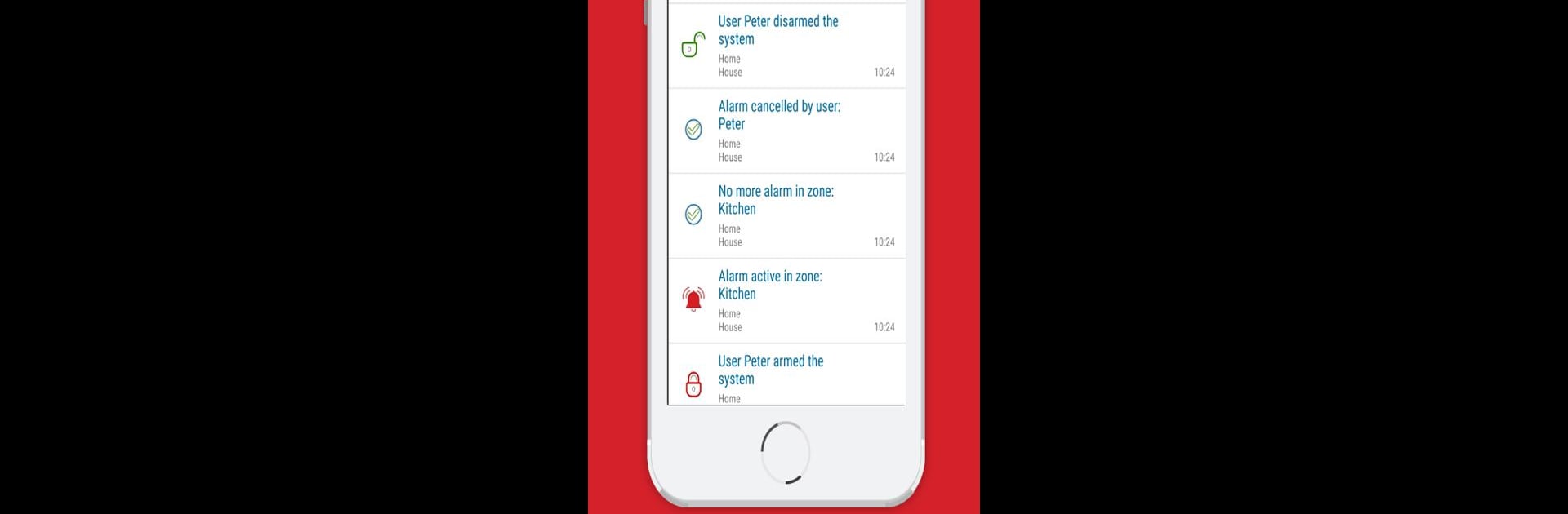Get freedom from your phone’s obvious limitations. Use Protegus, made by TRIKDIS, a Productivity app on your PC or Mac with BlueStacks, and level up your experience.
About the App
Protegus makes keeping tabs on your home or office security feel easy and modern. Whether you’re out running errands or sitting at your desk, you can check in and manage your alarm system right from your phone. No complicated setups or pricey upgrades—just simple, real-time peace of mind in your pocket.
App Features
-
Instant Alerts
Get notified the moment something happens. Protegus sends real-time push notifications whenever your system detects an event, so you’re always in the loop. -
Remote Control
Forgot to arm the alarm on your way out? No worries—protect your place from anywhere. Arm or disarm your system with a tap, whether you’re across town or lounging on the couch. -
Quick Response
If there’s an alarm, you can take action fast. Protegus lets you respond immediately, so you’re not left guessing what to do when something pops up. -
Full Compatibility
Already have an alarm system? Stick with it. Protegus works with just about any alarm setup you’ve got, as long as there’s a TRIKDIS communicator involved. That means you save time, money, and hassle—no need for a full overhaul. -
Smart Home Extras
Open a gate for a delivery, adjust your heating, or manage other connected devices wherever you are. It’s not just about security; Protegus pulls a little bit of smart home magic into your routine. -
Installer-Friendly Integration
For those setting things up, Protegus and TRIKDIS communicators play nicely with panels from Paradox, DSC, Interlogix (Caddx), and Texecom. Even if you’re handling an obscure system, there’s flexible compatibility that gets the job done.
Looking for a bigger view? Running Protegus on your computer with BlueStacks is an option for those who appreciate managing things on a larger screen.
No matter your setup, Protegus puts easy, smart control of your security system right where you want it.
BlueStacks brings your apps to life on a bigger screen—seamless and straightforward.