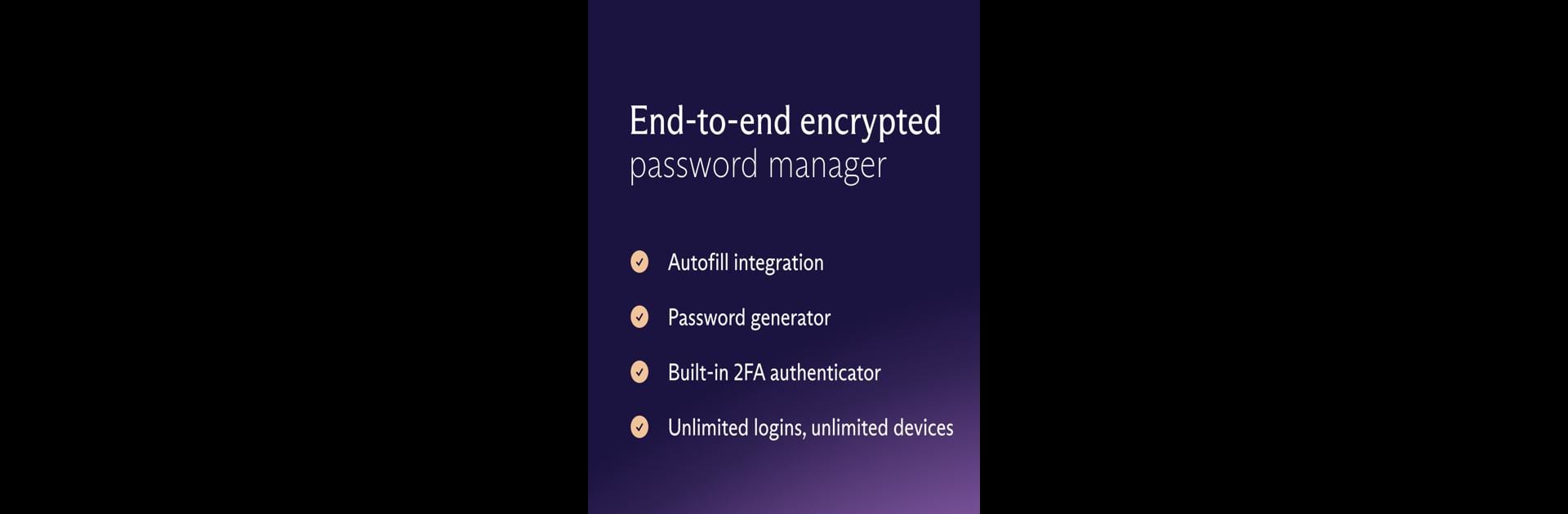Get freedom from your phone’s obvious limitations. Use Proton Pass: Password Manager, made by Proton AG, a Productivity app on your PC or Mac with BlueStacks, and level up your experience.
About the App
Ever get tired of juggling a million passwords or stressing over online security? Proton Pass: Password Manager might just make life a little easier. Built by the folks behind Proton Mail, this app keeps your logins and personal info safe with powerful encryption—no tech genius required. No ads, no hidden fees, just straightforward protection for your peace of mind. If you’re looking for a smart, open source way to manage passwords, take notes, and guard your online identity, this is worth a closer look. And if you’re on your computer, it works smoothly with BlueStacks too.
App Features
- Unlimited Logins Across Devices: Never worry about hitting storage limits. Save and sync as many usernames, passwords, and sensitive notes as you need—available on all your gadgets.
- Advanced Autofill: Sign in to any website without fumbling for your passwords. Proton Pass quickly fills them in for you, saving time (and headaches).
- Strong Password Generator: Need a unique, tough-to-crack password? Proton Pass can whip one up so you don’t have to think about it.
- End-to-End Encryption: All the details you save—usernames, site links, even notes—are locked down with battle-tested security. Only you can see your data.
- Encrypted Notes: Jot down confidential info or private reminders, fully protected right alongside your passwords.
- Biometric Login: Add another layer of defense by unlocking with your fingerprint or face—security that’s fast and feels natural.
- Email Aliases: Hide your real email from trackers and spammers. Create as many fake email addresses as you need, with all messages neatly forwarded to your main inbox.
- Built-in 2FA Authenticator: No more app-hopping for two-factor codes—Proton Pass makes it simple to add, save, and autofill them right where you log in.
- Vaults and Sharing: Organize your passwords, notes, and aliases in handy vaults. Coming soon: share a vault with people you trust.
- Offline Access: Lost your connection? No worries—your passwords and notes are still available whenever you need them.
- Flexible Extra Security: Want even more protection? Enable TOTP or use hardware security keys like U2F/FIDO2.
- Open Source and Transparent: Proton Pass’s code is available for anyone to inspect—no secrets, just honest security.
If you’re already using BlueStacks on your desktop, Proton Pass lets you manage your online safety from the comfort of a big screen, too.
BlueStacks brings your apps to life on a bigger screen—seamless and straightforward.