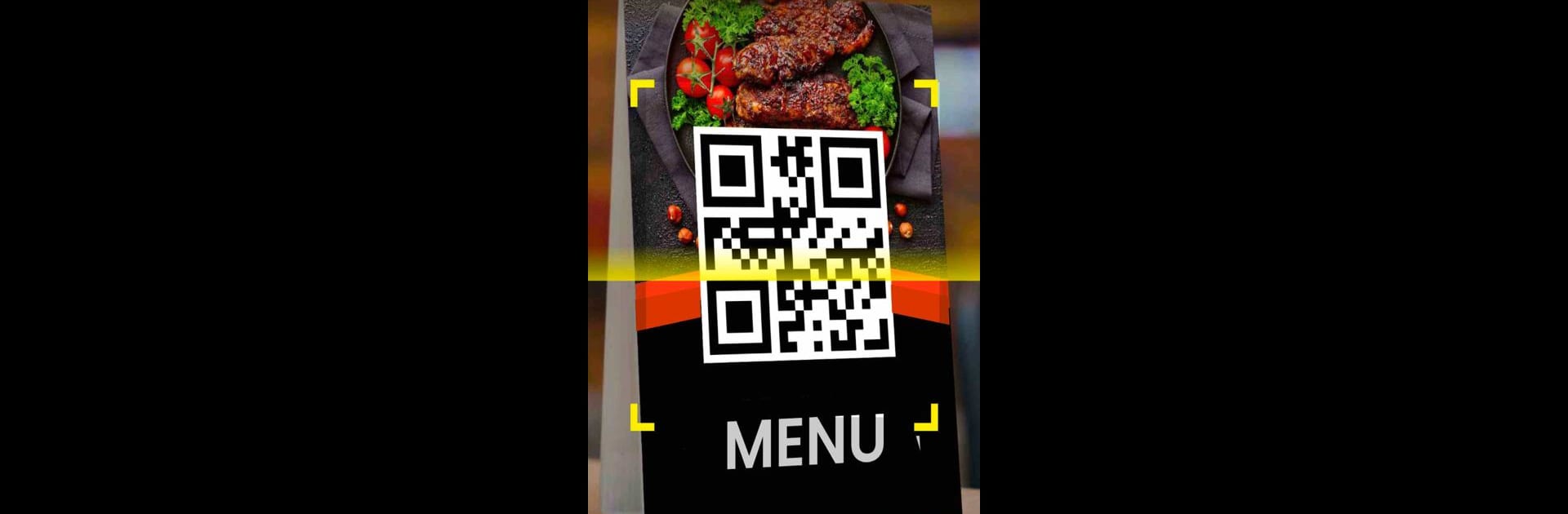Let BlueStacks turn your PC, Mac, or laptop into the perfect home for QR Code Scanner & Barcode Read, a fun Productivity app from QR & Barcode Scanner.
This app practically turns whatever device into a quick barcode and QR code machine, and using it on PC with BlueStacks makes things even smoother since it’s easy to drag and drop images right to the scanner. It reads just about any QR code or barcode that gets thrown at it—product codes, ISBNs, even those random codes for business cards or Wi-Fi. It’s not fussy about zoom or getting the angle just right; just point and pretty much instantly, there’s the info. People seem to like how it doesn’t just spit out a bunch of data, either. If it’s a product code, there’s the option to check prices online and compare across sites, or dive into price history without any digging around.
Creating QR codes is straightforward too. There’s a bunch of templates for different things—websites, business cards, even direct links to various social media accounts—so making a code to share with friends takes barely a minute. Everything gets saved automatically, scan history is always accessible, and night owls can use the flashlight option for codes in darker spots. Privacy feels solid since the only thing needed is access to the camera. Even the look of it is clean, with barely any clutter. For anyone who deals with barcodes or QR codes regularly, or just wants a quick way to connect to Wi-Fi without typing passwords, it gets the details right.
Big screen. Bigger performance. Use BlueStacks on your PC or Mac to run your favorite apps.