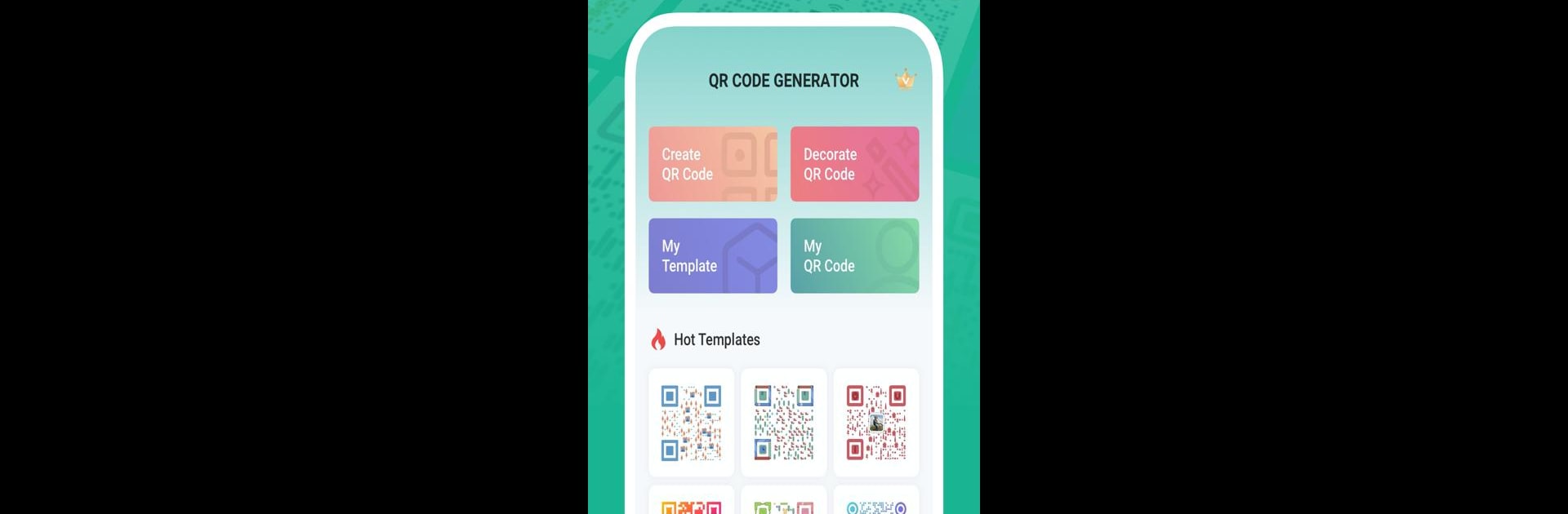Multitask effortlessly on your PC or Mac as you try out QR Generator Pro – QR Creator & QR Code Maker, a Productivity app by QR Code Scanner & QR Code Generator & Radio on BlueStacks.
So with QR Generator Pro, there’s a lot more room to play around than with just a basic QR code maker. Running it through BlueStacks on a bigger screen actually makes tweaking and designing codes feel even easier — you can pick from a bunch of different templates instead of being stuck with those regular black-and-white squares. It’s flexible, too. People are able to make QR codes for websites, WiFi, business cards, or even stuff like SMS and social media, all with a few clicks.
What stands out is how much customization is built-in. You don’t only get to pick colors and patterns, you’re also able to drop your own logo or image in the QR code, or mess with the little “eyes” at the corners so it looks exactly how you want. There’s a load of templates ready to go, which saves a ton of time if you just want something that looks polished. If someone already has a QR code on hand, they can scan it with the app and then tweak and decorate it further. Plus, since it keeps a tidy list of everything that’s been created, it’s simple to go back and use the same design again later. Makes sharing info look a lot less boring, honestly.
Eager to take your app experience to the next level? Start right away by downloading BlueStacks on your PC or Mac.