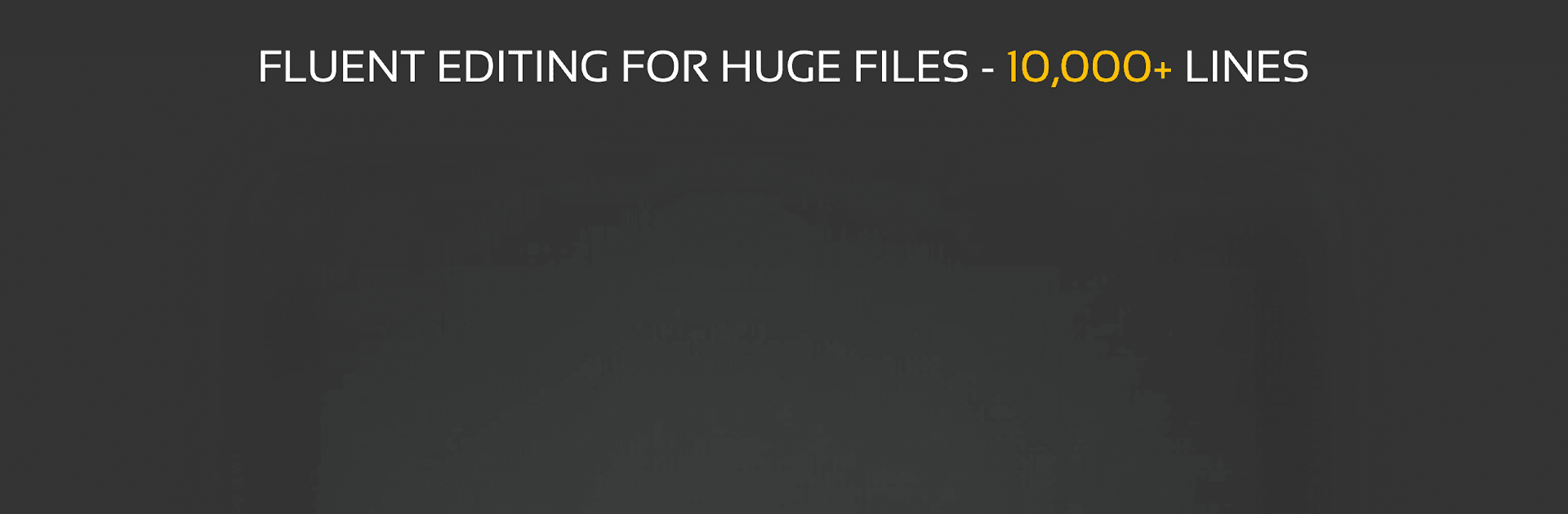What’s better than using QuickEdit Text Editor by Rhythm Software? Well, try it on a big screen, on your PC or Mac, with BlueStacks to see the difference.
About the App
Ever found yourself needing to jot down a quick note or dive into some serious coding? QuickEdit Text Editor by Rhythm Software packs all the right tools to help you handle both, and then some. Whether you’re editing a simple to-do list or fine-tuning a big programming project, this app keeps things easy and super responsive—even if you’re working with files that get pretty massive. With a layout that feels right at home on both phones and tablets, it fits right into your daily productivity lineup. And yes, if you want a smooth experience on your computer, BlueStacks has you covered here, too.
App Features
-
Versatile Editing
Tackle plain text, code files, or notes with the same speedy, flexible workspace. That quick fix or big project? Handled. -
Code-Friendly Tools
Enjoy syntax highlighting for over 50 programming languages—think Python, C++, JavaScript, and a ton more. No more squinting at walls of colorless text. -
Built-In Compiler
Run and test your code for 30+ languages without leaving the app. Change something, see the result immediately—just how it should be. -
No Lag, Even with Big Files
Scroll and edit easily, even if your document runs over 10,000 lines. QuickEdit Text Editor isn’t just quick by name. -
Tabbed Interface
Jump between files seamlessly using tabs—a lifesaver when you’re juggling multiple documents. -
Powerful Search & Replace
Got a chunk of text to update? Powerful find and replace does the heavy lifting, so you don’t have to. -
Undo & Redo—No Limits
Made a mistake (or three)? Hit undo as many times as you want, and bring things back with redo if you change your mind. -
Line Numbers & Indentation
Show, hide, or jump to line numbers. Easily tweak indentations for cleaner, more readable code. -
Keyboard Shortcuts
Full support for physical keyboards, including handy shortcuts you already know. -
Theme Options
Switch between light and dark themes depending on your mood or the time of day. -
Cloud & Remote Support
Open and save your files from FTP, Google Drive, Dropbox, and OneDrive. GitHub and GitLab integrations are right there, too. -
Extra Perks
Edit system files (on rooted devices), quickly pull up recent docs, preview HTML or markdown, and easily select and edit anything.
What’s cool is, no matter how you work—a quick edit on the go, a late-night coding sprint, or organizing plaintext logs—QuickEdit Text Editor feels simple and stays fast.
Switch to BlueStacks and make the most of your apps on your PC or Mac.