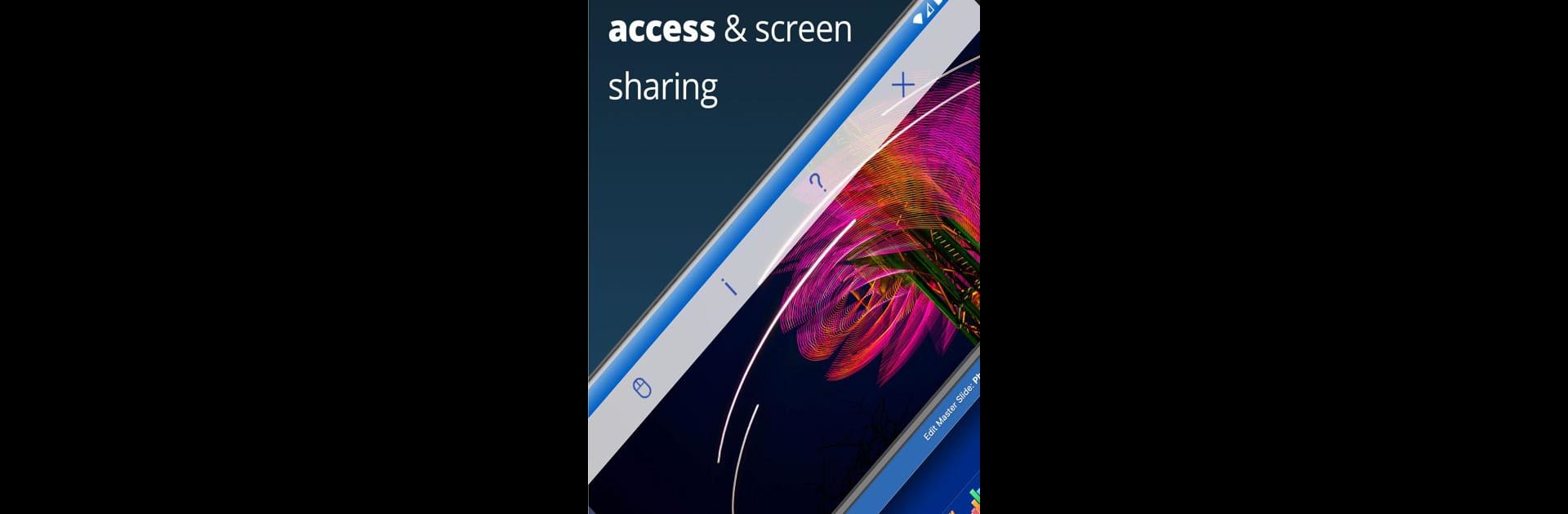Let BlueStacks turn your PC, Mac, or laptop into the perfect home for RealVNC Viewer: Remote Desktop, a fun Productivity app from RealVNC Limited.
About the App
Ever wished you could control your computer from your couch, the coffee shop, or even across town? RealVNC Viewer: Remote Desktop, from RealVNC Limited, is all about putting your Mac, Windows, or Linux desktop right in your pocket. With this app, you can hop onto your computer from pretty much anywhere and use it just like you’re sitting in front of it—mouse, keyboard, screen and all. The whole thing’s quick to set up, and once it’s done, you’re just a tap away from your desktop whenever you need it.
App Features
-
Remote Access, Anywhere
Check in on your desktop from your phone, tablet, or even on your PC using BlueStacks. Whether it’s your work files or family photos, everything’s just a connection away. -
Easy Sign-In & Management
Sign in once with your RealVNC account and instantly see all your linked computers. Jump between devices and keep your connections in sync, so you’re never hunting down a configuration. -
Touch Gestures and Virtual Keyboard
Your touch screen becomes a super-smart trackpad—move the mouse, tap to click, scroll, even bring up advanced keys like Command or Windows through a scrolling bar. Handy if you need a full desktop experience on a smaller screen. -
Supports Physical Keyboards and Mice
Plug in a Bluetooth keyboard or mouse for even smoother control, especially if you’re using BlueStacks or switching between many computers. -
Secure and Private
Every session is protected with end-to-end encryption, and password protection is built right in. Only you (or whoever’s got the login) can access your stuff. -
Flexible Connections
Besides the easy cloud setup, you can connect directly to a machine using its IP address if you’ve got an Enterprise subscription or compatible software. Perfect for power users wanting a little extra control. -
Subscription Options
Try it out for free, go all-in with a paid subscription, or check out a trial—pick what fits your remote work style. -
VNC Tech You Can Trust
RealVNC Limited are the folks who invented VNC remote tech. So if you’re after a reliable, well-built remote desktop solution in the Productivity genre, this one’s got the pedigree.
BlueStacks gives you the much-needed freedom to experience your favorite apps on a bigger screen. Get it now.