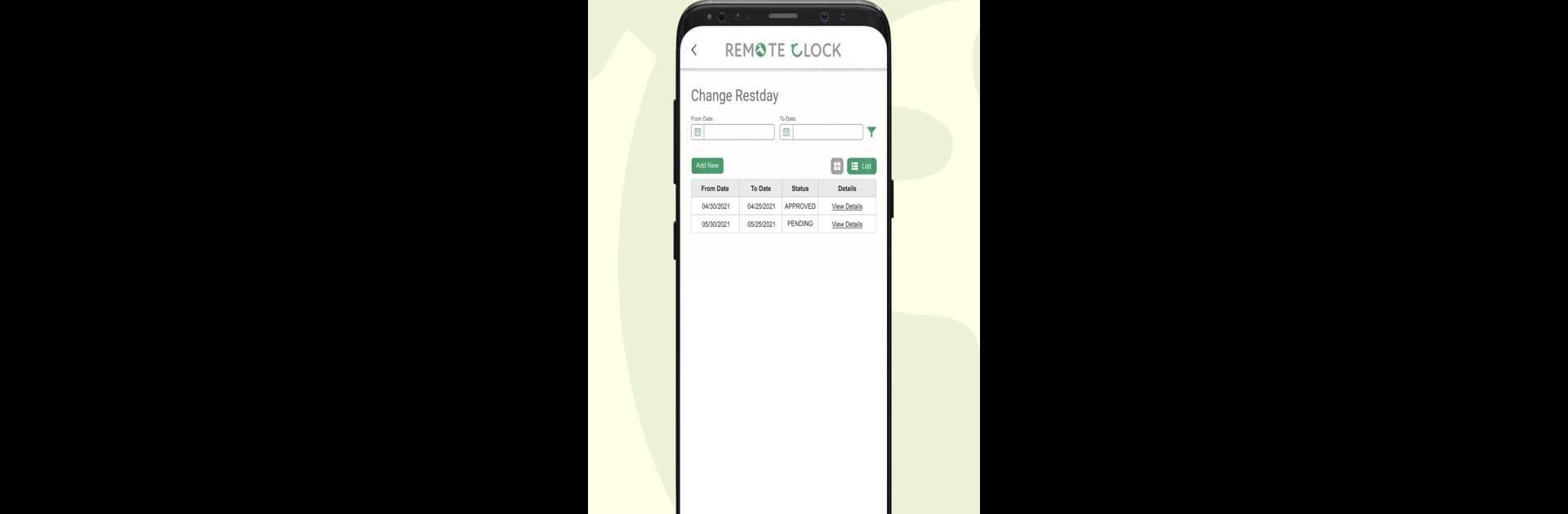Multitask effortlessly on your PC or Mac as you try out Remote Clock, a Productivity app by ZKTeco Solutions Inc on BlueStacks.
About the App
Keeping track of your work hours doesn’t have to be a headache. Remote Clock by ZKTeco Solutions Inc is here to make timekeeping simple, whether you’re clocking in at the office or working from your couch at home. This Productivity app lets you manage your hours effortlessly and makes sure you’re always on top of your schedule—no complicated setup, just what you need when you need it.
App Features
-
Quick Clock IN & OUT
Hit clock in or out with just a tap, wherever you are. Whether it’s the office, a coffee shop, or your living room, your hours are recorded instantly. -
Real-Time Transaction Monitoring
Get updates as soon as you clock in or out. You can check your latest activity the moment it’s logged, so there’s no guessing whether it worked. -
Location Tracking
Remote Clock shows you exactly where you started or finished your work session. If you’re working remotely, this is a handy way to double-check your locations. -
Anywhere Access
Forget about the days when you had to be on-site to log your time. Remote Clock lets you handle everything from your phone—or try it out using BlueStacks for easier access from your computer. -
Clear History View
Scroll through your transaction history anytime. It’s simple to see all your clock-ins and outs at a glance, making reviews or reports a breeze.
Ready to experience Remote Clock on a bigger screen, in all its glory? Download BlueStacks now.