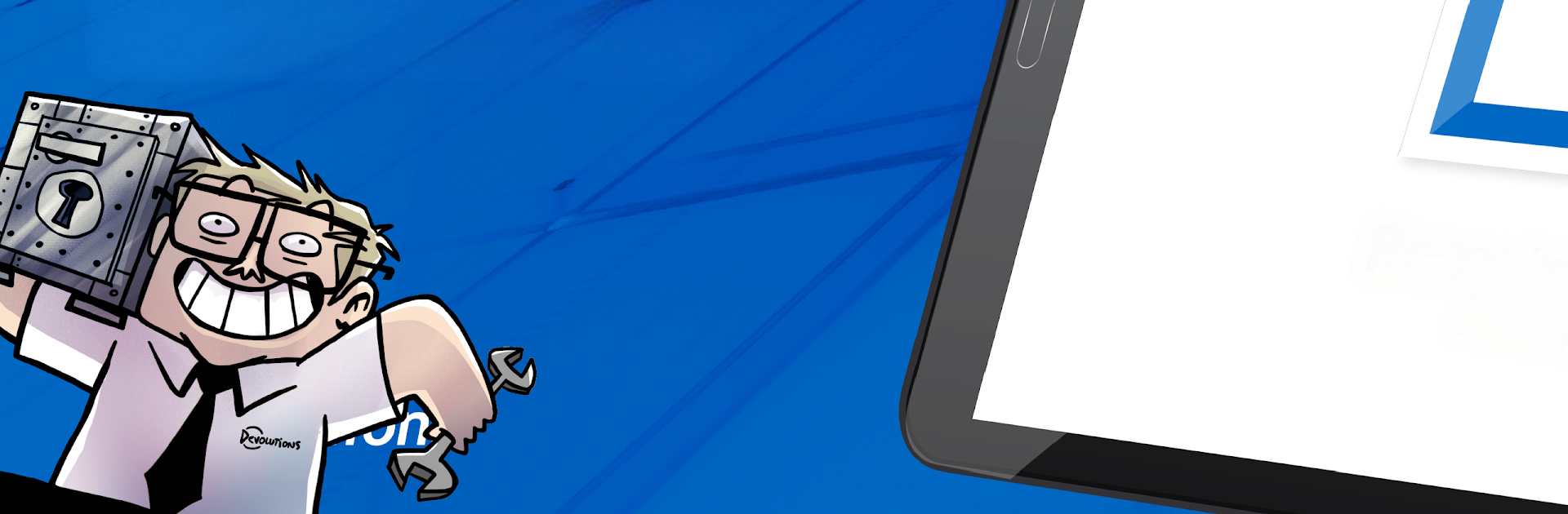Upgrade your experience. Try Remote Desktop Manager, the fantastic Productivity app from Devolutions, from the comfort of your laptop, PC, or Mac, only on BlueStacks.
About the App
Remote Desktop Manager is your all-in-one sidekick for handling every remote connection, login, and credential you’ve got—right from your phone or tablet. Whether you’re shuffling between client sites, juggling IT support, or just want your logins organized and ready to launch, this Productivity app by Devolutions makes sure you’re always connected when you need to be. It’s surprisingly flexible and works just as smoothly on the go—or on BlueStacks if you’re using a bigger screen.
App Features
-
All-in-One Remote Connections
Fire up pretty much any kind of remote session you can think of. RDP, VNC, SSH, FTP, SFTP, and even cloud storage like Google Drive, Dropbox, or Microsoft OneDrive—just tap and go, no fumbling through menus. -
Easy Password Management
Keep your passwords in one spot and sign in everywhere with just a few taps. You can store everything locally or sync with your centralized database if you want things extra tidy. -
Supports Tons of Credential Managers
Already using 1Password, LastPass, Bitwarden, or CyberArk? You’re covered. Remote Desktop Manager plays nice with a bunch of password managers, plus Devolutions Hub and Server for an even smoother workflow. -
Flexible Database Sync
Storing your connections and passwords for yourself or your whole team? Works both ways. Sync with Devolutions Server, Microsoft SQL, or your favorite cloud drive (even XML files if you’re old-school). -
One-Tap Launch
Forget digging around—launch any server, virtual machine, or remote desktop with one tap from wherever you are. Even complex setups, like SSH tunnels or cloud dashboards, are super easy to jump into. -
Team-Friendly Tools
Share connections and credentials with coworkers without jumping through hoops. Great for IT teams or anyone who needs to manage lots of access for multiple users. -
Samsung DeX Support
Prefer working with a keyboard and monitor? Remote Desktop Manager works with Samsung DeX so you can multitask and manage sessions like you’re at your desk. -
Runs Smoothly on BlueStacks
If you want to work from your desktop PC or laptop, the app runs great on BlueStacks, giving you the room and convenience of a bigger screen for all your remote work.
BlueStacks gives you the much-needed freedom to experience your favorite apps on a bigger screen. Get it now.