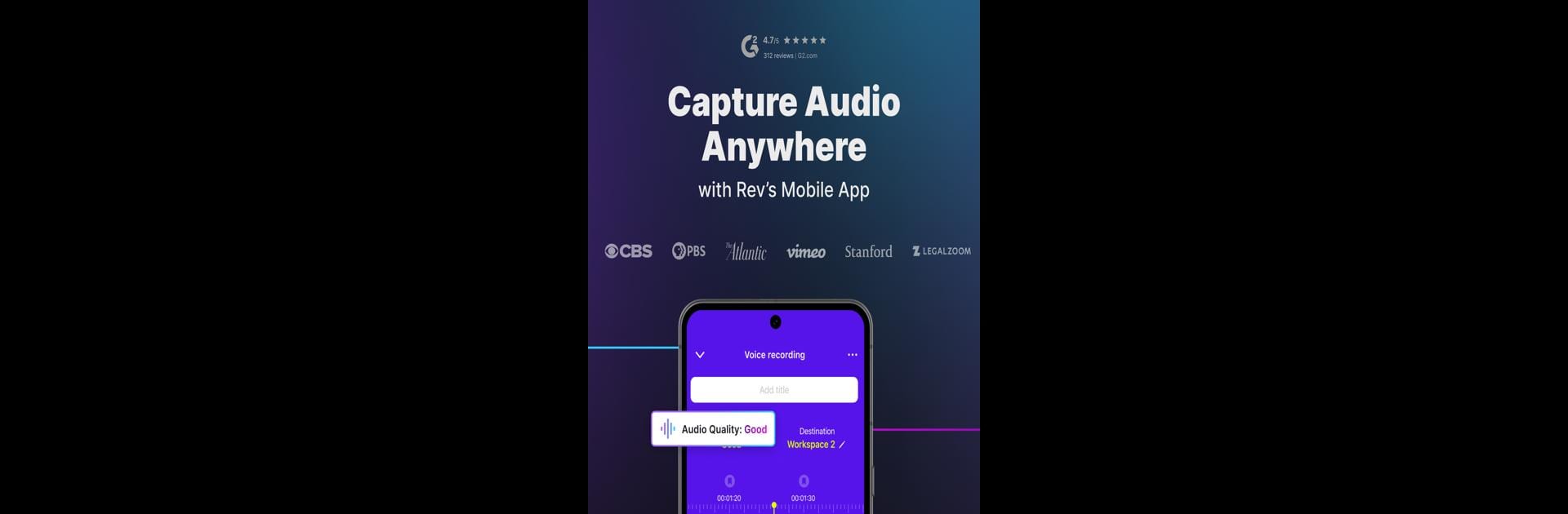Why limit yourself to your small screen on the phone? Run Rev: Record & Transcribe, an app by Rev.com, Inc, best experienced on your PC or Mac with BlueStacks, the world’s #1 Android emulator.
About the App
Rev: Record & Transcribe by Rev.com, Inc turns your phone into a smart, reliable recording and transcription hub. Whether you’re handling interviews, taking quick voice notes, or capturing the details of an important meeting, this app’s got your back. Expect a smooth experience that lets you focus on what’s being said — not on juggling a bunch of different tools.
App Features
- Effortless Recording: Tap to start a high-quality recording, even in less-than-ideal environments. No more “Can you repeat that?” moments.
- Instant Transcription: Get real-time, AI-powered transcripts as you record. Need almost perfect accuracy? You can opt for human-generated transcripts.
- Smart Editing Tools: Trim, cut, and edit your transcripts right in the app. Add bookmarks or highlight key moments so nothing important slips by.
- Team Collaboration: Work together with your team on transcripts—edit, comment, and share with just a few taps. Sharing info is genuinely simple.
- Insight Generator: The app can automatically pull out key quotes and create summaries from your transcripts, saving you time when you’re reviewing long recordings.
- Seamless Device Sync: Everything stays in sync across your devices, so you can pick up wherever you left off. If you’re using BlueStacks, managing your recordings and edits from your desktop feels especially easy.
- User-Friendly Interface: Finding your way around is straightforward. All the features are right where you’d expect them, so you can get started without a learning curve.
Big screen. Bigger performance. Use BlueStacks on your PC or Mac to run your favorite apps.