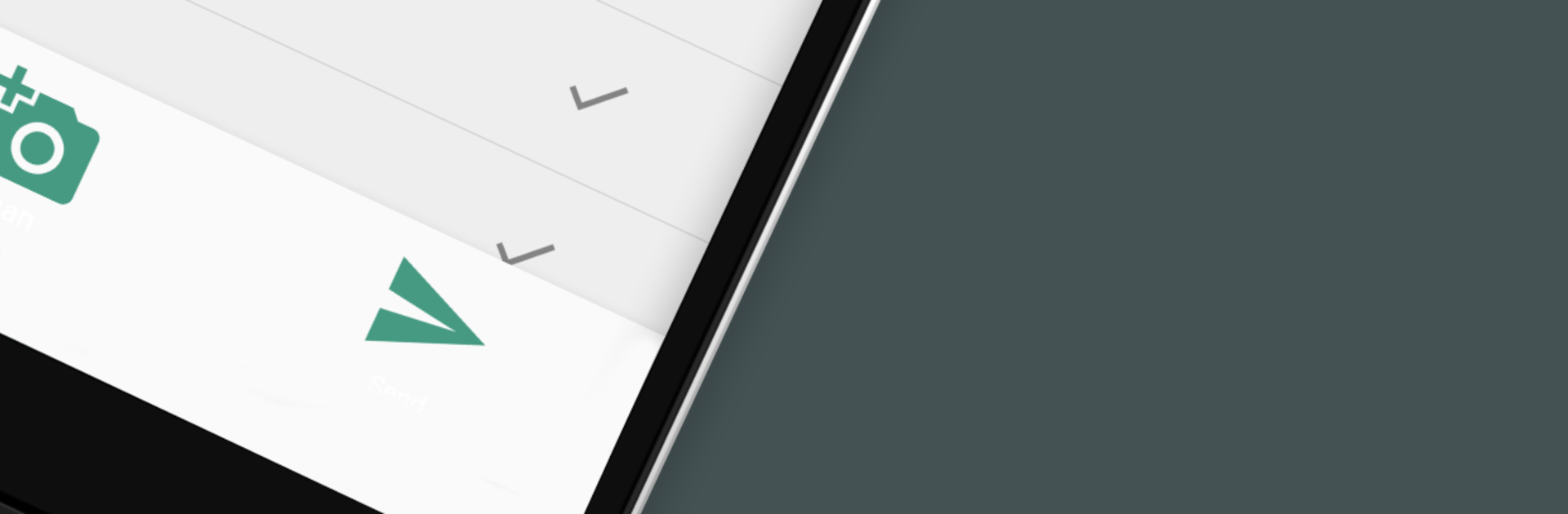Upgrade your experience. Try Scan To Google Sheets, the fantastic Productivity app from Felix Huneburg, from the comfort of your laptop, PC, or Mac, only on BlueStacks.
About the App
Scan To Google Sheets turns your phone into a super handy QR and barcode scanner that writes straight into a Google Sheet. This Productivity app by Felix Huneburg is all about quick setup and fast capture—no clunky exports, no manual typing. Open, scan, and see your data land in the sheet you already use every day.
App Features
-
Easy setup
Create a Google Sheet that anyone with the link can edit, paste that share URL into the app’s settings, and you’re ready to scan. That’s it. -
Direct-to-sheet scans
Every scan drops a new entry into your chosen spreadsheet, so you can organize, sort, and analyze right where you’re comfortable. -
Supports common codes
Reads QR codes and a wide range of 2D barcodes used in inventory labels, event badges, and more. -
Mobile inventory tool
Use your phone as a lightweight inventory scanner to count stock on the floor, in the back room, or wherever you are—without buying extra hardware. -
Attendance and check-ins
Track classes, meetings, or event entries by scanning IDs or tickets and logging them to your sheet in seconds. -
Fast and frustration-free
Clean design, quick scans, and minimal taps keep you moving when time matters. -
Works great on a bigger screen
Prefer monitoring your spreadsheet while scans roll in? Run Scan To Google Sheets with BlueStacks on your computer for a roomier view and easy oversight.
BlueStacks gives you the much-needed freedom to experience your favorite apps on a bigger screen. Get it now.