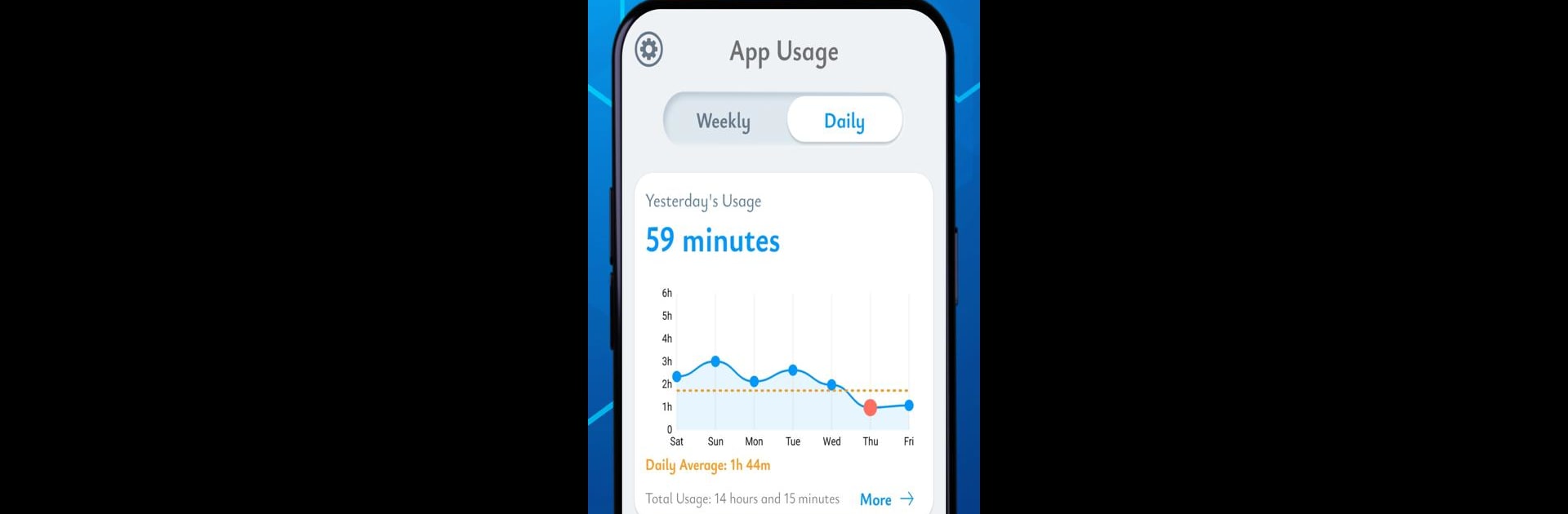Get freedom from your phone’s obvious limitations. Use Screen Time Tracker: App Usage, made by Appgeneration – Radio, Podcasts, Games, a Productivity app on your PC or Mac with BlueStacks, and level up your experience.
Screen Time Tracker: App Usage is one of those handy apps that keeps a close eye on how much time is actually spent on the phone—and exactly where it all goes. Running it on a PC with BlueStacks feels pretty smooth, and a bit like having a bird’s-eye view of app habits. It automatically follows what’s being used, offering quick reports and easy-to-read charts that lay out where the hours disappear, whether it’s scrolling social feeds or watching videos. Anyone who’s been curious about how much time is really spent on different apps will probably find this pretty eye-opening. Setting daily limits or personal goals isn’t complicated, and the instant updates when getting close to those limits are a good reminder without feeling bossy. It’s not all number crunching, either—the app suggests ways to build better habits, so it’s actually useful for anyone wanting to spend their screen time a bit more wisely. Everything updates in real time, making it easy to see what’s happening across other devices if BlueStacks is used on a computer instead of a phone. It’s not flashy or full of distractions, but instead stays focused on making it easier to keep track of app use and create better balance, especially when life gets busy.
BlueStacks brings your apps to life on a bigger screen—seamless and straightforward.