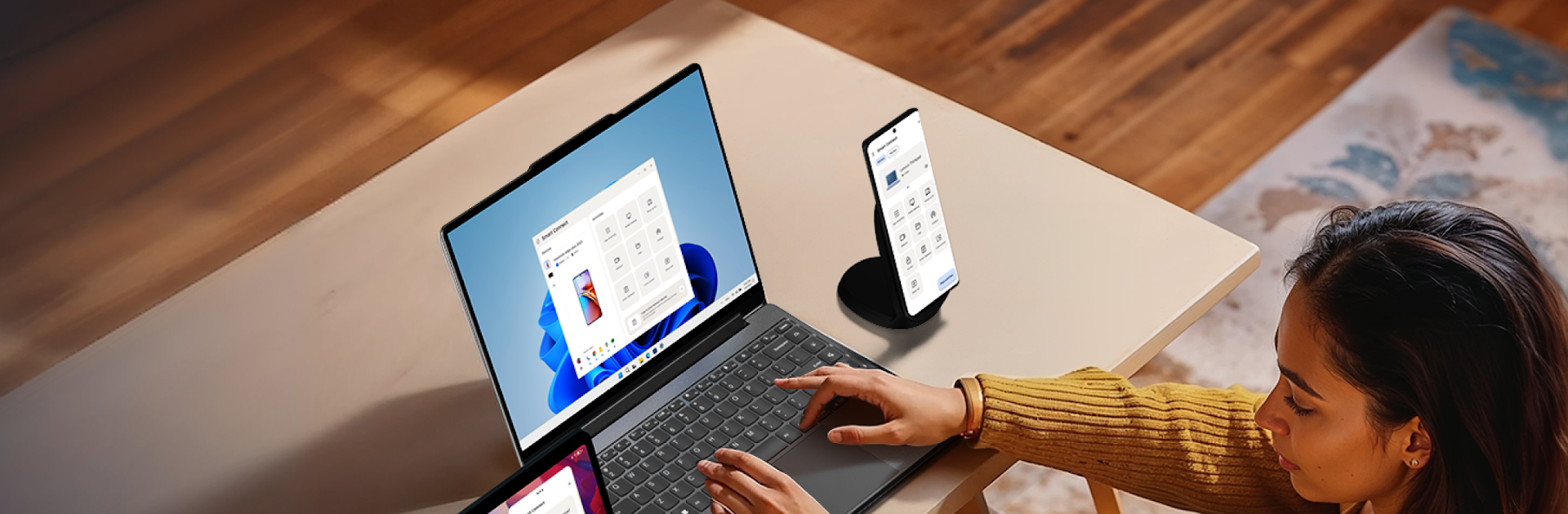Multitask effortlessly on your PC or Mac as you try out Smart Connect, a Productivity app by Motorola Mobility LLC. on BlueStacks.
About the App
Ever wanted your gadgets to just “get” each other? Smart Connect makes your phone, tablet, PC, and even smart displays work together so much smoother. Whether you’re thinking about streaming an app, shifting files around, or keeping tabs on your accessories, this app is all about keeping your stuff in sync. Built by Motorola Mobility LLC., Smart Connect brings a little harmony where you might expect chaos—so you can focus on what really matters (and switch between devices without a hitch).
App Features
-
Cross-Device Pairing
Link up your phone, tablet, and PC for easy switching and shared controls—no back-and-forth logins or endless cable swapping. -
Smart Display Connection
Effortlessly connect to your smart TV or display for a comfortable lean-back experience—great for movies, presentations, or just a break from holding your phone. -
Accessory Management
Keep an eye on your Motorola accessories like Buds and Tag all in one handy place. Want to adjust settings or check battery life? It’s just a tap away. -
Instant, Unified Search
Can’t remember where you saved that file? Use the search to find files and apps across your connected devices—everything’s searchable, so you’re not constantly hunting through folders. -
App Streaming
Need a mobile app on your bigger screen? Smart Connect lets you stream your Android apps right onto your PC, tablet, or display, with support for setups like BlueStacks, too. -
Share Hub for Quick Transfers
Move files, pictures, or videos between devices directly—skip the cloud, skip the email, just quick and easy transfers. -
Cross Control (Second Screen)
Turn your tablet into a second screen for your PC. It’s pretty handy if you’re the type to juggle a few windows at once. -
Advanced Tools
Explore extras like using your phone as a webcam or switching to a mobile desktop view when you’re on your computer or tablet. -
Wide Device Compatibility
Works not only with Motorola’s own gadgets but also on Meta Quest devices and plenty of third-party Android options, as long as they meet the requirements. -
Seamless Setup
You’ll just need a Windows 10 or 11 PC with Bluetooth and a compatible phone or tablet. The app handles the rest, leaving you with less setup headache and more time for actual productivity.
BlueStacks brings your apps to life on a bigger screen—seamless and straightforward.