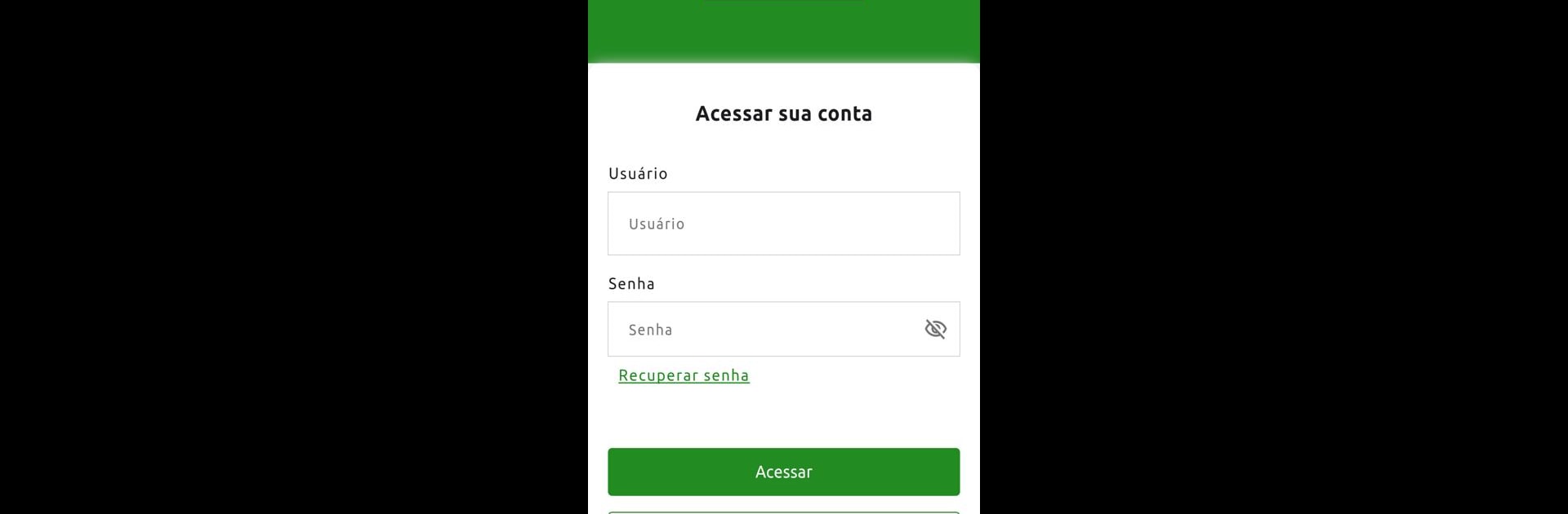What’s better than using SuperIP by SuperIP Telecomunicaçoes LTDA? Well, try it on a big screen, on your PC or Mac, with BlueStacks to see the difference.
About the App
SuperIP is your all-in-one spot for staying on top of your services. It keeps everything organized, from bills to support requests, so you have less to worry about and more time for things you actually care about. Whether you want a quick peek at your latest invoice or need to chat with support, this app puts the essentials right where you want them. Expect a no-nonsense app experience that just makes handling your account easier.
App Features
-
Easy Invoice Access
Pull up your invoices anytime—look through your full charge history and keep tabs on what’s been paid or what’s still due. SuperIP gives you an easy way to stay financially organized. -
Hassle-Free Payments
Pay your bills straight from the app. Pick the payment option that works for you and keep your account in good standing without any fuss. -
Real-Time Support Tracking
Ran into an issue? Open a support request directly in the app, watch your request move through the system, and even track the technician en route to your address in real time. -
Service & Contract Management
All your contracts and connected services, right at your fingertips. Need to review details, manage subscriptions, or even unblock a connection? It’s all doable from the same simple menu. -
Stay in the Know
Catch up on the latest from SuperIP. News, cool promotions, and product updates are delivered right to your phone, so you’re never out of the loop.
If you’re using BlueStacks, managing your SuperIP account on your computer is just as smooth as on your phone.
Switch to BlueStacks and make the most of your apps on your PC or Mac.