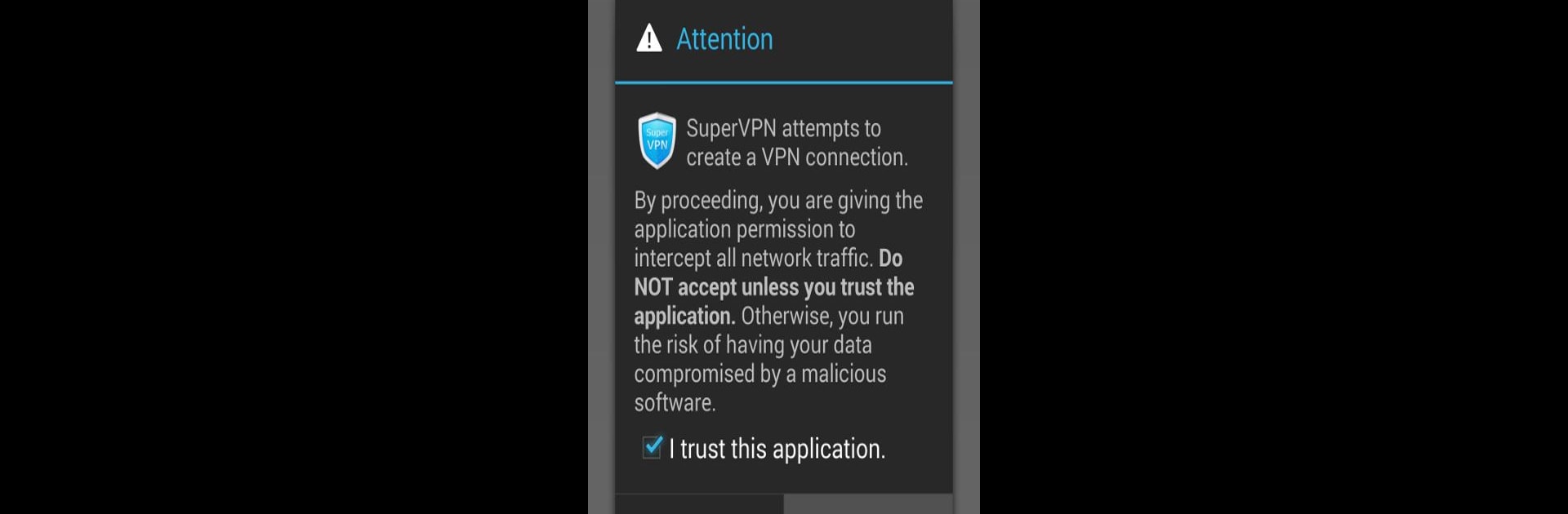Why limit yourself to your small screen on the phone? Run SuperVPN Pro, an app by SuperSoftTech, best experienced on your PC or Mac with BlueStacks, the world’s #1 Android emulator.
About the App
Looking for a hassle-free way to browse securely and access your favorite sites? SuperVPN Pro from SuperSoftTech has your back. This handy productivity app lets you connect to fast servers around the globe with just a tap—no complicated setup or accounts needed. Whether you need a little extra privacy, want to stream content, or just want to surf without limits, you’ll find SuperVPN Pro feels refreshingly straightforward.
App Features
-
Easy One-Tap Connection
Forget finicky menus. You can connect to a VPN server with one tap—literally, one touch and you’re set. -
No Strings Attached
There’s no sign-up, no forms, and no awkward permissions to fiddle with. Just open the app and go. -
Unlimited Bandwidth
Stream, browse, and download as much as you want. There aren’t any sneaky caps or throttled speeds to slow you down. -
Worldwide Server Access
Pick from fast servers spread across the globe. Whether you’re traveling or just want to check something from another country, it’s always an option. -
Serious Privacy Protection
Your online activity gets encrypted, helping keep snoops and trackers at bay when you’re using public Wi-Fi or just want extra peace of mind. -
No Root Required
You don’t need to mess with your device or change system settings—just install and go. -
Flexible Upgrades
The app’s free version covers all the basics. If you ever want to remove ads or ramp up your speeds, upgrading to VIP is simple and totally optional. -
Runs Smoothly Everywhere
SuperVPN Pro plays nice whether you’re on your phone, tablet, or even using it on BlueStacks for a bigger screen experience at your desk.
Ready to experience SuperVPN Pro on a bigger screen, in all its glory? Download BlueStacks now.