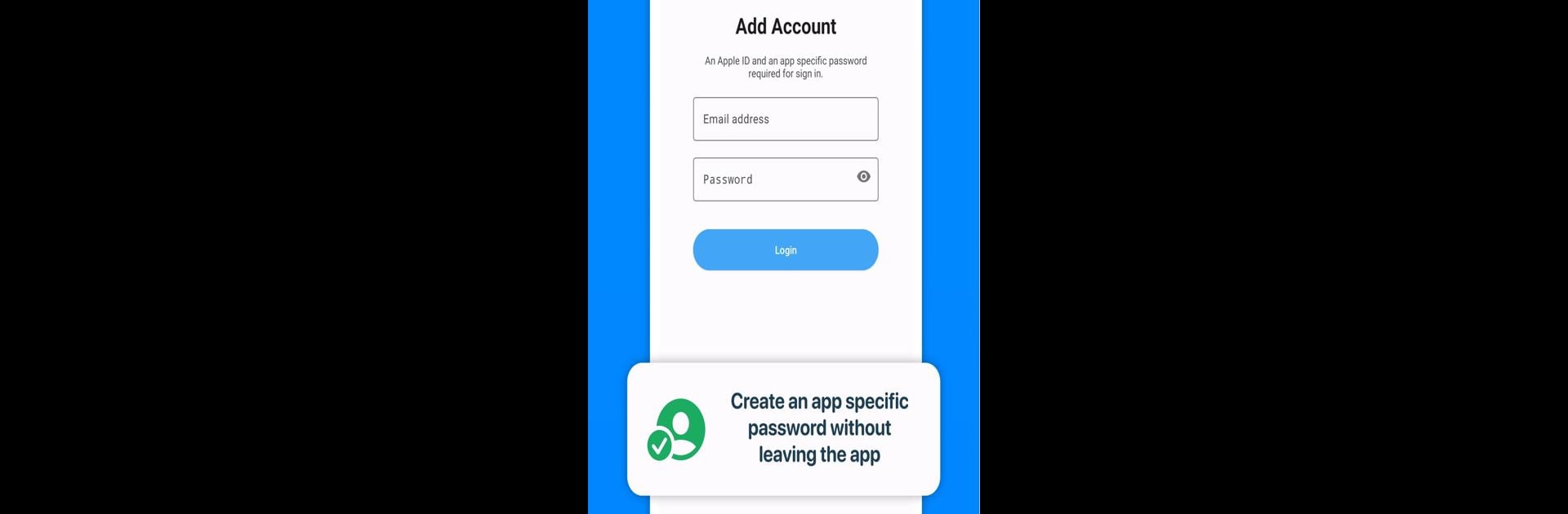Why limit yourself to your small screen on the phone? Run SyncCloud for iContacts, an app by io.mt, best experienced on your PC or Mac with BlueStacks, the world’s #1 Android emulator.
About the App
Ever feel stuck trying to keep your iCloud contacts up to date on your Android phone? SyncCloud for iContacts is here to help. This handy productivity app from io.mt takes the hassle out of syncing your contacts between an iCloud account and any Android device. It’s straightforward, secure, and designed to slot right into your daily routine—no more double-checking, no more messy address books.
App Features
- Easy Two-Way Sync
-
Update a contact on your Android, see it on iCloud (and vice versa). Changes flow both ways, so your info is always in sync.
-
Multiple Accounts Supported
-
Got more than one iCloud account? No problem—manage several accounts at once without jumping through hoops.
-
Quick Setup Steps
-
Setup’s a breeze. Just follow four simple steps and you’re ready to roll, with helpful prompts to guide you along.
-
Works with Your Default Contacts App
-
All syncing happens directly with your device’s regular contacts app. You don’t need to learn anything new or use an extra tool.
-
Flexible Sync Interval
-
Control how often each account updates—whether you want it to check for changes constantly or just from time to time.
-
Secure Authentication
-
Full support for 2-step authentication is built in, with clear guidance inside the app to make it painless.
-
Contact Photos and Background Sync
-
Pictures and other details come along for the ride, and the app works quietly in the background without bothering you.
-
Direct Connection to iCloud
- Connects straight to Apple’s servers—no third-party services, no rerouting your info, and makes privacy a priority.
SyncCloud for iContacts gives you a smooth way to manage your iCloud people on Android. If you’re using BlueStacks, things work just as seamlessly on your computer.
Switch to BlueStacks and make the most of your apps on your PC or Mac.