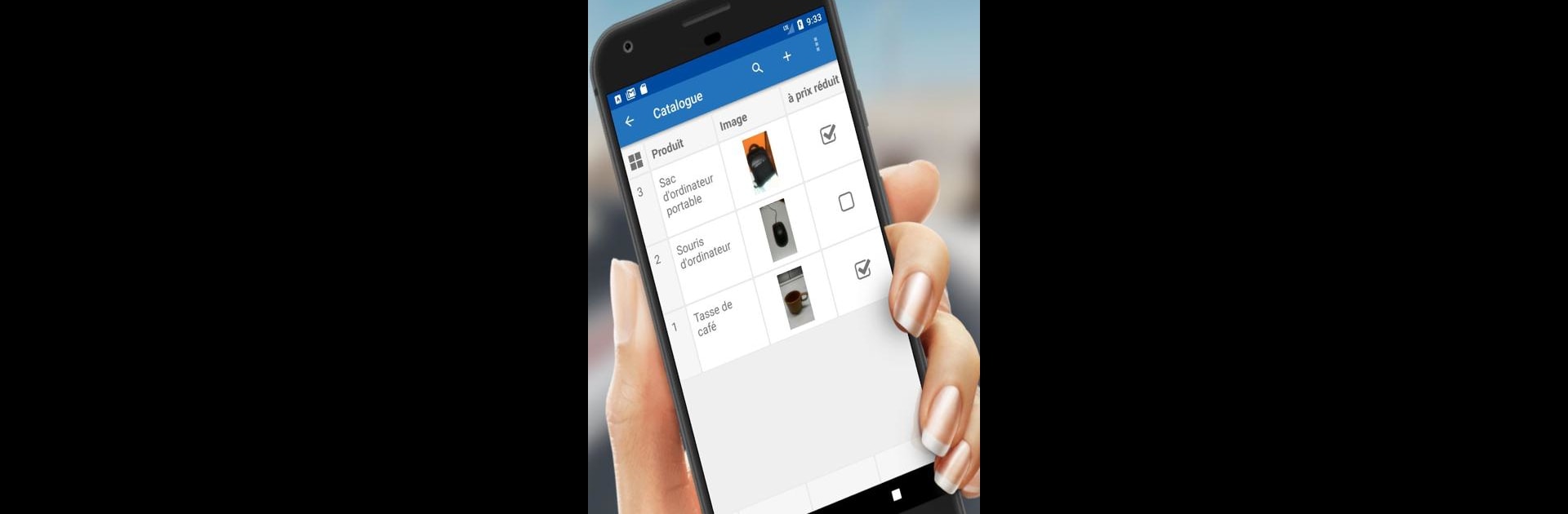Why limit yourself to your small screen on the phone? Run Table Notes – Mobile Excel, an app by Solution Developers, best experienced on your PC or Mac with BlueStacks, the world’s #1 Android emulator.
Table Notes is kind of like having a simple, pocket-sized version of Excel, except it’s built for quick, no-fuss use on phones—and it actually makes spreadsheets feel doable when you’re not at your desk. It’s not just for basic tables and numbers either. You can add photos straight from your camera, toss in audio notes or signatures, even drop a pin with Google Maps. If you’re out in the field, say checking up on inventory or recording something with a photo, it just lets you pull that right into your sheet. And if you switch over to a PC and run it through BlueStacks, everything’s way more spacious—definitely easier on the eyes if you’re editing a lot at once.
For people who have to keep track of stuff on the go—like salespeople, restaurant staff, or anyone who needs to share quick updates with a team—it’s pretty handy. You can add others to your spreadsheets for real-time editing, with enough control to limit what they can see or change. The app works offline too, and then syncs your changes when you’re back online, so you don’t get stuck if you lose a signal. Exporting reports to PDF, Word, or even classic Excel files is baked in, though sometimes it asks you to pay or watch an ad. There are tools for sorting data, making checklists, and even building graphs if you need to get a bit more visual. It covers a surprising number of languages, and you don’t have to fiddle with any programming—just tap and go. For anyone needing to juggle info without always being at a computer, it feels practical and quick, whether it’s for daily job stuff or just organizing life.
Eager to take your app experience to the next level? Start right away by downloading BlueStacks on your PC or Mac.