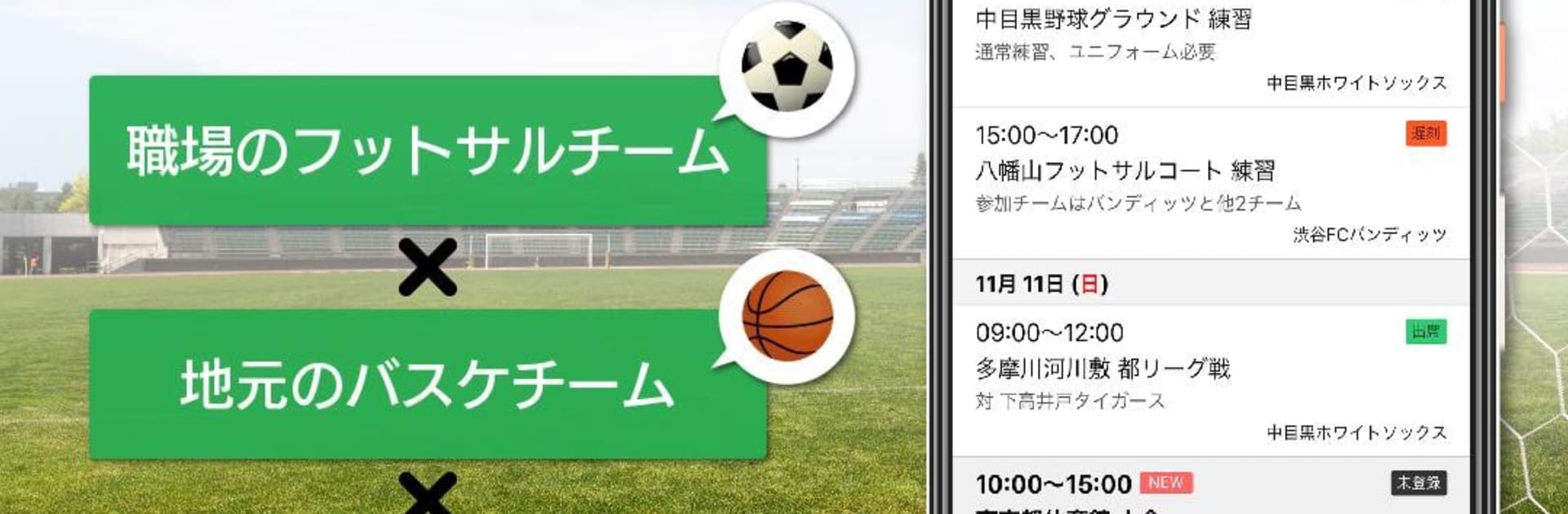Upgrade your experience. Try TeamManage Plus, the fantastic Productivity app from Q’z Creative co.,Ltd, from the comfort of your laptop, PC, or Mac, only on BlueStacks.
About the App
Need a better way to keep your team’s schedule organized? TeamManage Plus is here to make group planning super simple, whether you’re tracking workplace meetings or weekend games. The app, crafted by Q’z Creative co.,Ltd, gives you an easy way to check schedules, RSVP for events, and communicate with everyone—all from your phone or tablet. If you want, you can even check those same details on a computer or through BlueStacks, making it easy to stay connected across all your devices.
App Features
-
Quick Attendance Check-Ins
See an event pop up? Let your team know if you’re coming or not with just a quick tap. The app keeps it easy—no need for long-winded replies or back-and-forth messages. -
Who’s In? Who’s Out?
You’ll know right away how many folks are joining each event. Everyone’s status updates in real time, so there’s no guessing or waiting for late replies. -
Manage Multiple Teams
Juggling more than one group? Maybe you’ve got a work team and a local sports crew. No sweat. TeamManage Plus lets you add multiple teams, so all your schedules show up together—no annoying logouts or switching accounts. -
Easy Event Creation
Setting up a new meeting or game doesn’t have to be a pain. Just add the details—time, place, what kind of event—and you’re good to go. Even regular team members can create events, not just admins. -
Instant Notifications
As soon as someone schedules something new, everyone on the team gets a heads-up. You’ll get notified by email so you never miss an update (or show up late because you missed the memo). -
Seamless Across Devices
Whether you’re on your phone, tablet, or relaxing at your computer with BlueStacks running, you can access your teams and schedules without missing a beat.
Eager to take your app experience to the next level? Start right away by downloading BlueStacks on your PC or Mac.