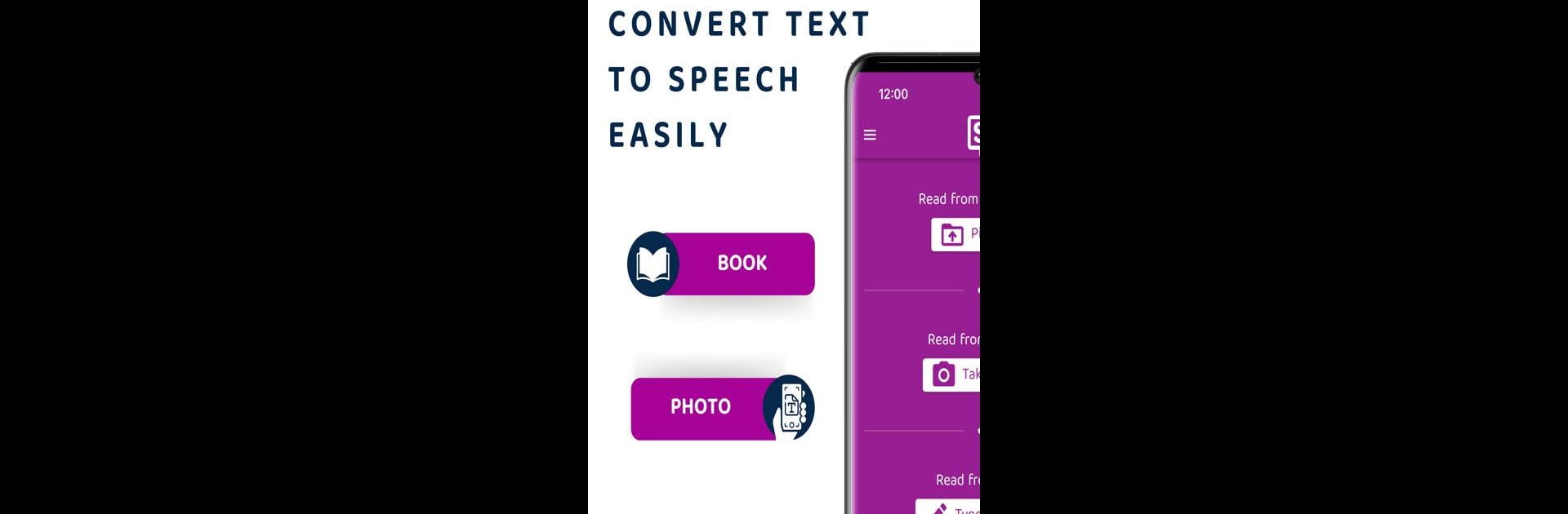Why limit yourself to your small screen on the phone? Run Text Reader – Text to Speech, an app by Transkriptor, best experienced on your PC or Mac with BlueStacks, the world’s #1 Android emulator.
About the App
Ever had your eyes get tired from reading, but still wanted to keep up with books, articles, or important documents? Text Reader – Text to Speech by Transkriptor makes it easy to listen instead of read. Whether you’ve got a long essay, a webpage, or even a picture with some tricky text, this productivity app is all about turning words into voice – so you can sit back, relax, and just listen. It’s practical, surprisingly customizable, and way more flexible than you’d expect from a standard text-to-speech tool.
App Features
-
Read It Your Way
Choose how you want your text read aloud. Whether it’s pasting in some notes, uploading a PDF, snapping a photo of a page, copying a website link, or just typing out your own words, Text Reader – Text to Speech has you covered. -
Photo-to-Speech Magic
Got a printed page or an image with text? Just take a picture, and the app pulls out the words and reads them to you. Super handy for students or anyone who prefers listening over reading. -
Supports Loads of File Types
Need to listen to a book, essay, or work document? Upload PDF or Word files and instantly convert them into natural-sounding speech. -
Website Reading
If you want to listen to an article or webpage, simply paste the link, pick your preferred voice, and hit play. No more straining to read tiny text online. -
Over 150 Voices in 38+ Languages
Personalize your listening experience—there’s a huge variety of voices to pick from, covering lots of languages and even different English accents. -
Download MP3s for Later
If you want to save the audio, you can download your chosen voice as an MP3 and listen whenever you like—even offline. -
Voice Speed Control & Previews
Not everyone likes the same pace, so you can adjust the narration speed. Test out different voices and speeds till it sounds just right for you. -
Screen Reader Built-In
The app acts as a screen reader, supporting users who want hands-free reading or have vision difficulties. -
Ideal for Everyone
Whether you’re multitasking, learning with audio, dealing with eye strain, or managing reading challenges like dyslexia, the app works for all kinds of users.
Text Reader – Text to Speech is easy to use, flexible, and works well on PCs when run with BlueStacks, making it even more versatile for everyday productivity.
BlueStacks gives you the much-needed freedom to experience your favorite apps on a bigger screen. Get it now.