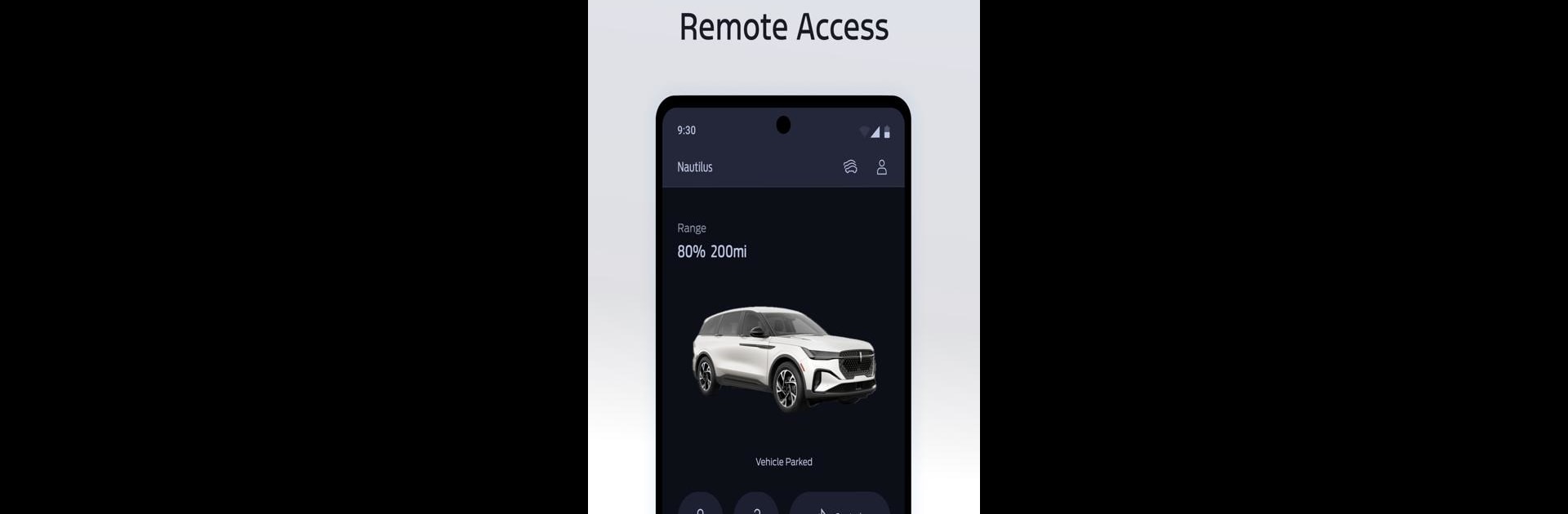Let BlueStacks turn your PC, Mac, or laptop into the perfect home for The Lincoln Way™ Owner App, a fun Productivity app from Lincoln Motor Company.
About the App
Ever wish you had a little more control—and a lot more convenience—with your Lincoln? The Lincoln Way™ Owner App brings your vehicle right to your fingertips, letting you stay connected and manage everything in one smooth place. Whether you’re checking on your car from across the parking lot or setting up a service appointment from your couch, it’s made to fit the way you do things.
App Features
-
Remote Controls
Lock or unlock the doors, or even start your vehicle without stepping outside. If your Lincoln has the right setup, this feature means you can get cozy inside before you’ve left the house. -
Real-Time Vehicle Status
Wondering how much gas you have left, or if your tire pressure’s good to go? The app keeps you up to speed on fuel, tire pressure, and key alerts so you’re always in the know about your car’s health. -
Easy Service Scheduling
Book your next service appointment right from your phone. You can also check out your past service visits, making it easier to keep track of what your Lincoln’s needed—and when. -
Account Management
Jump into your profile and handle account details whenever you need to. No need to call or dig around on a website. -
Vehicle Customization
Adjust certain settings and preferences to make your ride truly yours. Change things up anytime, all from the app.
Fans of productivity apps can explore everything The Lincoln Way™ Owner App offers on BlueStacks, too, for an even smoother experience.
BlueStacks gives you the much-needed freedom to experience your favorite apps on a bigger screen. Get it now.