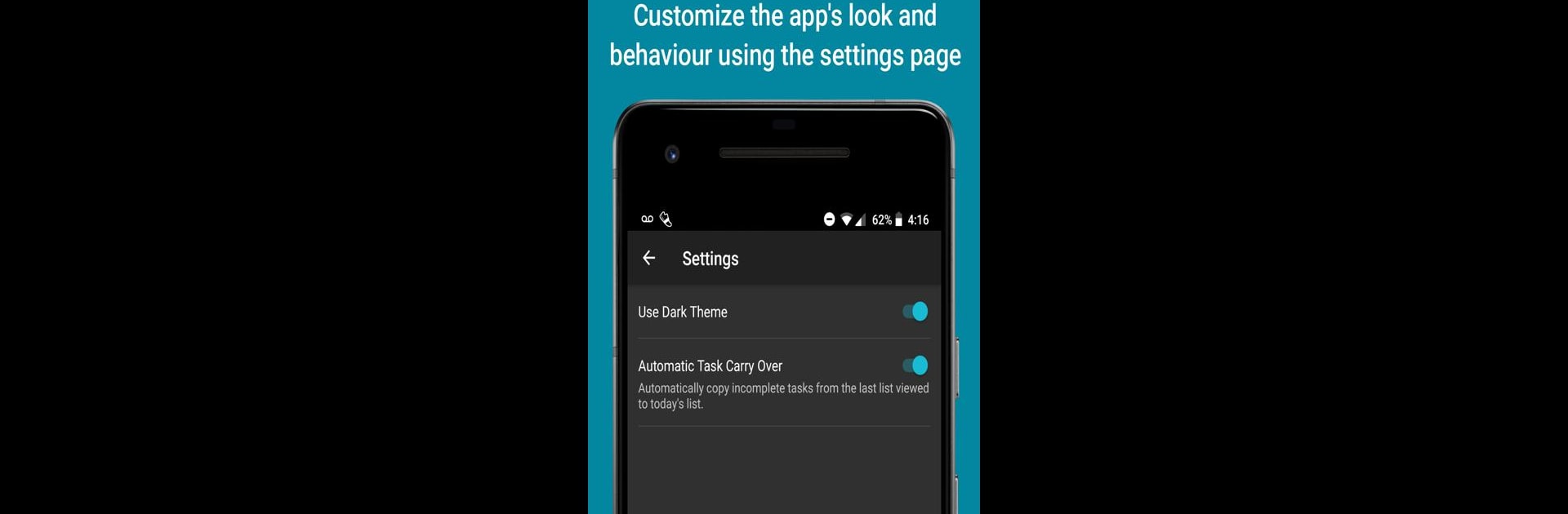What’s better than using To Do List: Manage Daily Tasks for Productivity by Appscape Studios? Well, try it on a big screen, on your PC or Mac, with BlueStacks to see the difference.
About the App
If you’re the type who loves to check things off or if sticky notes just aren’t cutting it anymore, To Do List: Manage Daily Tasks for Productivity is worth a look. Appscape Studios designed this to keep planning super straightforward—no clutter, no confusing menus, just a clean spot to organize whatever’s on your plate. Whether you’re plotting out today, reviewing yesterday, or prepping for tomorrow, this Productivity app keeps your lists (and your head) clear. The drag-and-drop vibe makes organizing easy, and if you ever want to shuffle tasks around on BlueStacks, it’s just as smooth.
App Features
- Create Daily Checklists
-
Make separate lists for yesterday, today, and tomorrow so you can review what you did, stay on track, or plan a day ahead—because let’s face it, you’ll forget by morning.
-
Effortless Organization
-
Rearrange and sort your tasks with drag-and-drop—move stuff up if it’s urgent, drop it lower if it can wait. It feels almost as satisfying as moving actual sticky notes.
-
Copy or Move Tasks
-
You finished a task but realize you actually need it on another list? You can easily copy or move tasks between different lists without the hassle.
-
One-Tap Completion
-
Marking things done is as easy as checking a box—literally. It’s that little moment of joy for every job knocked off your daily to-do.
-
Someday List
-
Got ideas or jobs that aren’t urgent? Toss them onto the someday list to keep them in reach, but out of your everyday clutter.
-
Automatic Saving
-
No worries about losing your data—everything’s saved locally as you go. Edit without anxiety.
-
Flexible Themes
-
Choose between light and dark mode so your lists look good and feel right, day or night.
-
Carry Over Tasks Setting
-
Forget to finish something? Set it so tasks automatically roll over to the next day—it’s like a built-in safety net.
-
Clear Lists Fast
-
When you want a fresh start, clear completed items with a tap. No more scrolling through old tasks.
-
Upcoming Features in the Works
- The developer is working on things like a date picker to view any list, a home screen widget for glancing at your day, better controls for your someday list, and even a handy analysis page to track your progress.
With To Do List: Manage Daily Tasks for Productivity, organizing what you need to do (and remembering to actually do it) just feels easier—even if you’re running it on BlueStacks while you multitask on your computer.
Switch to BlueStacks and make the most of your apps on your PC or Mac.