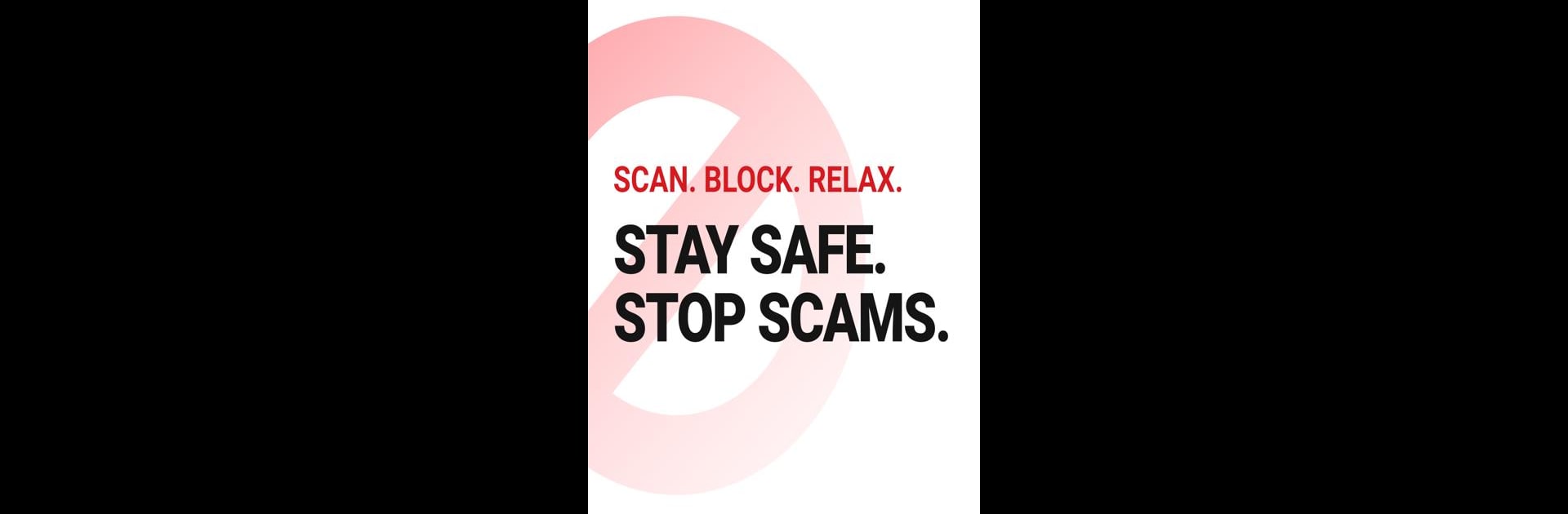Multitask effortlessly on your PC or Mac as you try out Trend Micro ScamCheck, a Productivity app by Trend Micro on BlueStacks.
Trend Micro ScamCheck on PC kind of feels like having a sharp bodyguard for your digital life, but one that’s not in your face. With BlueStacks, the setup is smooth, and it almost acts like an extra filter between you and anything sketchy online. The moment a weird call or message comes in, ScamCheck can flag it, sometimes even before you pick up, so there’s less of that “should I answer?” stress. Telemarketers, robocalls, even those trying to fake numbers—most don’t get through.
What stands out is how many ways it protects you. If you get a text or an email that feels off, you can throw the message, a screenshot, or even a link at it and it’ll break down what’s suspicious about it. Deepfake detection is a newer feature—if you’re hopping onto a video call and something’s fishy, the app can point out if it looks AI-generated. For texting, letting it be your default SMS app means junk just fizzles out quietly. You don’t get bombarded with alerts, only the important stuff. Everything feels a lot simpler: scan a number, report a fishy text right away, or just see who’s on the other end of a call. Plus, blocking awkward or scammy sites as you browse is another layer that helps if you’re tired of scammy ads or links. The permissions might need a bit of setup, but it doesn’t pry into personal info—it mostly just wants to know enough to keep the bad stuff out of your way. Overall, it’s like running interference so you can use your phone and just not worry so much about getting caught out by scams.
Switch to BlueStacks and make the most of your apps on your PC or Mac.