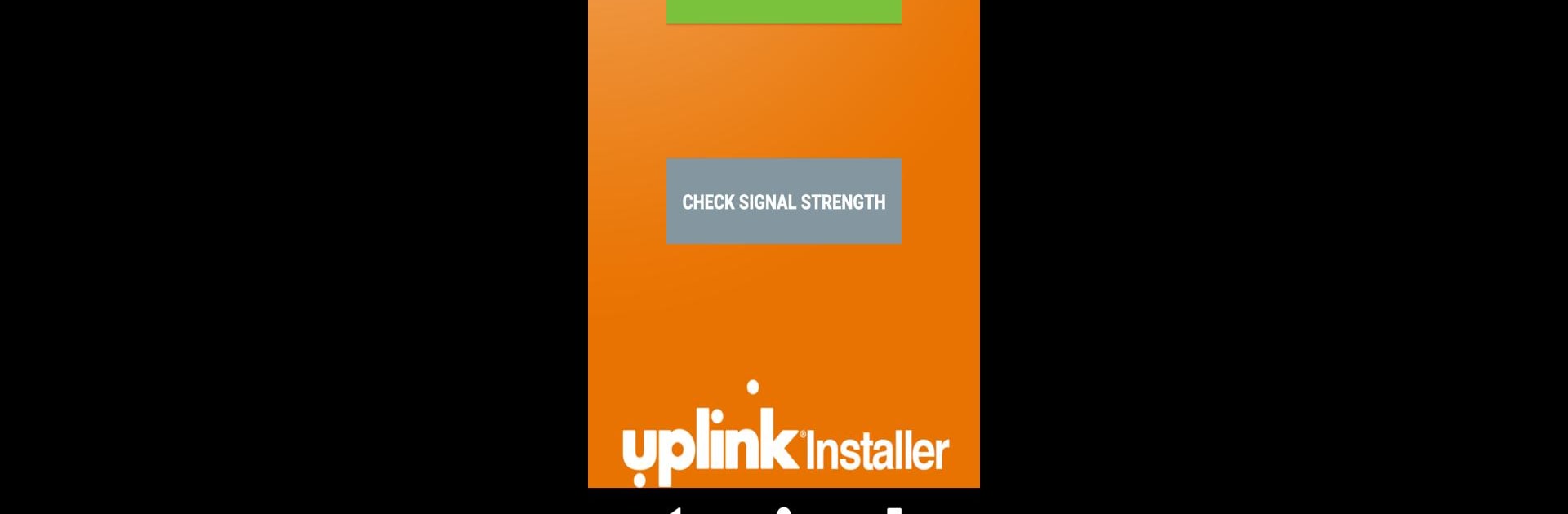Multitask effortlessly on your PC or Mac as you try out Uplink Installer, a Productivity app by M2M Services Ltd on BlueStacks.
About the App
Setting up Uplink security communicators just got a whole lot smoother. Uplink Installer is designed for technicians who want to make installation and activation way less of a hassle. Now, you can get everything done straight from your phone, wherever the job takes you—no more heading back to your computer or waiting around.
App Features
-
Faster Device Activation
Activate Uplink communicators right on your smartphone, skipping the detours to a PC. Handy when you’re out in the field or on a tight schedule. -
Instant Signal Strength Checks
Wondering if you’ve got the right spot for a device? Just check the signal straight from the app, no extra gear needed. -
Barcode Scanning
Forget about typing in long serial numbers and hoping you don’t mess one up. The built-in barcode scanner grabs the info in a flash. -
Cut Down on Install Time
The process is seriously streamlined—scan, check, activate, and you’re on to the next job. -
Simple Step-by-Step Flow
The app guides you through all the key steps, making sure nothing gets skipped and everything goes right the first time.
If you’re running your stuff through BlueStacks, you can enjoy these tools just as smoothly on your PC as you would on your mobile.
BlueStacks brings your apps to life on a bigger screen—seamless and straightforward.