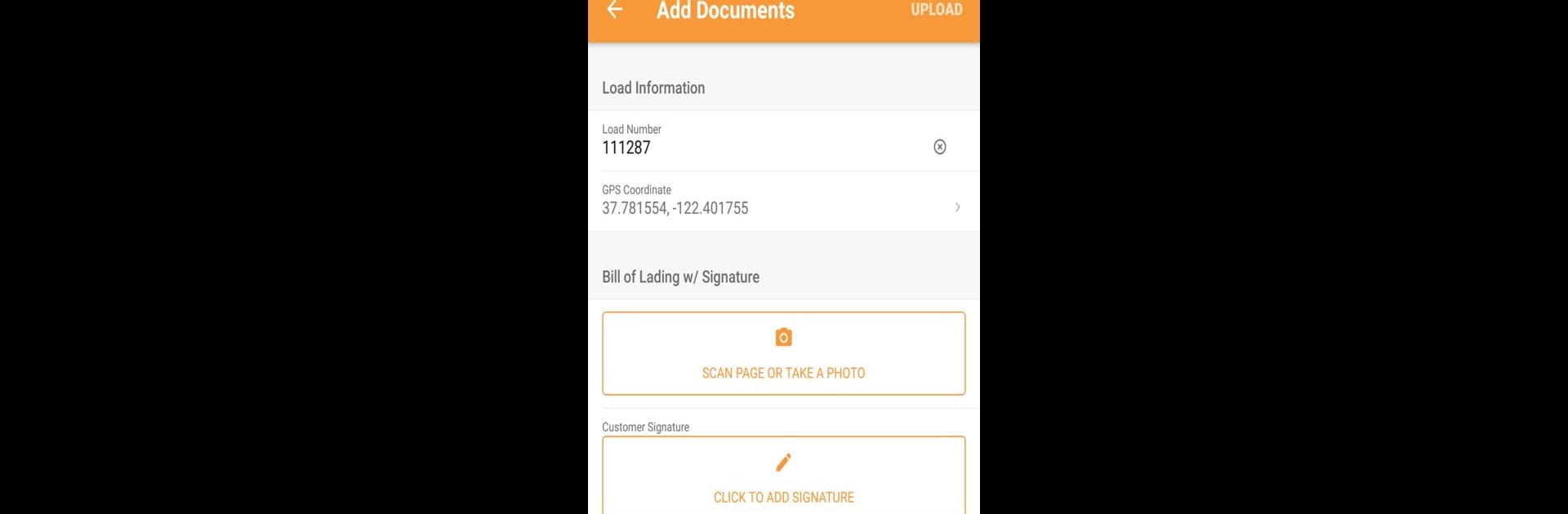Multitask effortlessly on your PC or Mac as you try out Vector Mobile, a Productivity app by Vector Platform on BlueStacks.
About the App
Vector Mobile offers a handy way for OTR truck drivers to keep track of all their important freight documents—right from their phone or computer. Skip the mess of paper stacks and handle everything from receipts to delivery slips in just a few taps. Whether you’re on the road or parked up, organizing your paperwork gets a whole lot simpler with this productivity app by Vector Platform.
App Features
-
Easy Document Scanning
Snap pictures of your PODs, lumper receipts, or weight tags. Vector Mobile turns your phone into a scanner, so you won’t need to hang on to paper copies. -
Unlimited Uploads
Never worry about running out of space. Upload as many files and images as you need—no annoying limits. -
Smart Organization
Keep your paperwork sorted and always backed up. Everything stays safe, so you don’t have to stress about lost documents. -
Instant Access
Need to look up a past delivery or receipt? All your documents are stored together and easy to find, whether on your device or through the web portal. -
Effortless Sharing
Send documents to your dispatch team, brokers, customers, or factoring companies in just a few taps—no faxing, no hassle. -
Collaborative Comments
Invite others to view your files or leave comments—perfect if you need input from the office while you’re on the move. -
Web Portal Support
Check out your paperwork and comments from any computer through the web portal. Works great alongside BlueStacks, if you prefer a bigger screen when managing your files. -
Real-Time Backup
As soon as you upload anything, it’s safely stored. Even if your phone goes missing, your files are still here when you log in from another device.
Eager to take your app experience to the next level? Start right away by downloading BlueStacks on your PC or Mac.