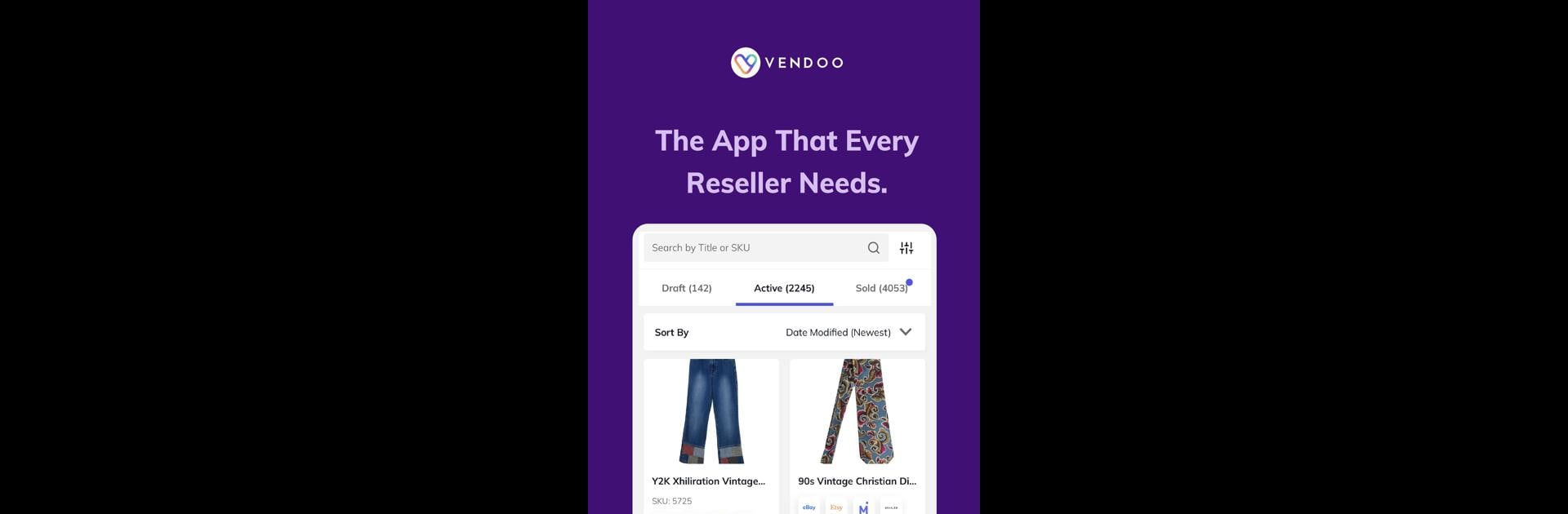Get freedom from your phone’s obvious limitations. Use Vendoo, made by Vendoo – A Seller’s Best Friend, a Productivity app on your PC or Mac with BlueStacks, and level up your experience.
About the App
Meet Vendoo—the app that makes reselling a breeze. Designed by Vendoo – A Seller’s Best Friend, this Productivity tool keeps all your listings, sales, and marketplace connections at your fingertips. Whether you’re a seasoned reseller or just sorting through a closet cleanout, Vendoo helps you get your items out there without the hassle of juggling multiple apps or websites. Everything you need—from posting to tracking sales—is right here, organized and easy to use.
App Features
-
Crosspost Like a Pro
List your items just once, then send them out to all the major marketplaces you use—think eBay, Poshmark, Mercari, and more. No more copy-pasting or jumping between tabs. -
All-in-One Inventory Control
Add, edit, and manage your listings in one spot. Taking pictures? Upload ‘em straight from your phone, so everything is ready to go without transferring files. -
Instant Sales Updates
Mark items as sold or not listed with a quick tap so your inventory always stays current—across every marketplace you use. -
Marketplace Connections
Enjoy seamless integration with popular platforms like Etsy, Depop, Grailed, Kidizen, and Vestiaire Collective. Handling multiple shops at once finally feels doable. -
Smarter Sales Tracking
Keep tabs on your revenue, track profits, and peek at analytics without needing a spreadsheet. All your business info is neatly organized and updated. -
Mobile Flexibility
The beta mobile app means you can manage your reselling business from anywhere—your couch, the thrift store, or even while using BlueStacks on your computer. -
Simple Delisting & Relisting
Change your listing’s status, relist old inventory, or clear out sold items quickly—no headaches, no repeated effort.
Eager to take your app experience to the next level? Start right away by downloading BlueStacks on your PC or Mac.