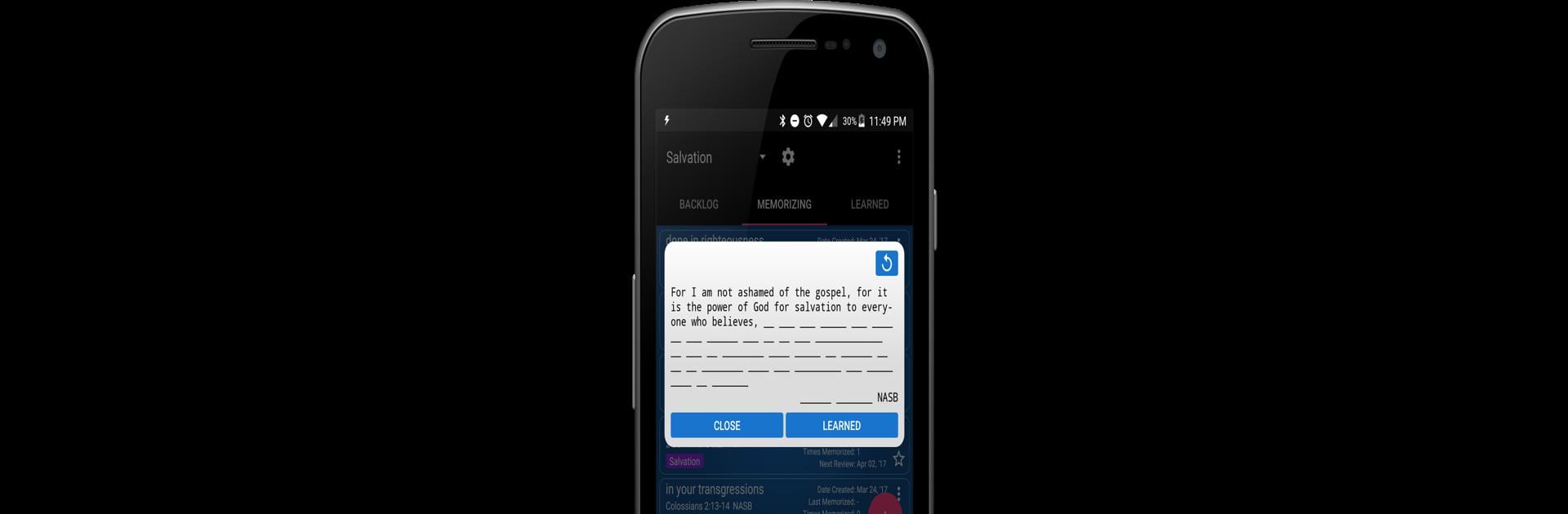Multitask effortlessly on your PC or Mac as you try out VerseMem: Bible Memorization, a Productivity app by HagiosTech.com on BlueStacks.
About the App
VerseMem: Bible Memorization by HagiosTech.com is built for anyone who wants an easy—and actually enjoyable—way to commit Bible verses to heart. If you’ve ever tried memorizing scripture and just felt stuck or overwhelmed, this app brings a simple, organized approach that takes the stress out of it. Whether you’re just starting out or have a long list of favorites, VerseMem: Bible Memorization helps you keep track of your progress and gives you plenty of flexibility for how you learn.
App Features
-
Multi-language and Multiple Versions
Pick verses from dozens of languages and Bible versions. Just enter the scripture reference (like Genesis 1:1-2), hit download, and the app grabs it for you—no hassle or manual copying. -
Progress Tracking with Smart Lists
You’ll find three handy spots for your verses: BACKLOG (stuff you want to get to), MEMORIZING (what you’re currently working on), and LEARNED (all the ones you’ve nailed down). The app keeps this totally organized so you always know where you stand. -
Favorite Verses with a Tap
Got a verse that really speaks to you? Star it to add it to your favorites for quick access, anytime. -
Automatic Review Scheduling
The app can actually move “learned” verses back into “memorizing,” giving you a little nudge when it’s time for practice. How often? That’s based on how many times you’ve reviewed them. -
Cloud Sync and Google Drive Backup
Worried about losing your progress? Easily back everything up to Google Drive, or restore later if you’re switching devices.
If you’re running this on BlueStacks, all these features are right at your fingertips on PC as well—just as smooth and simple.
Eager to take your app experience to the next level? Start right away by downloading BlueStacks on your PC or Mac.