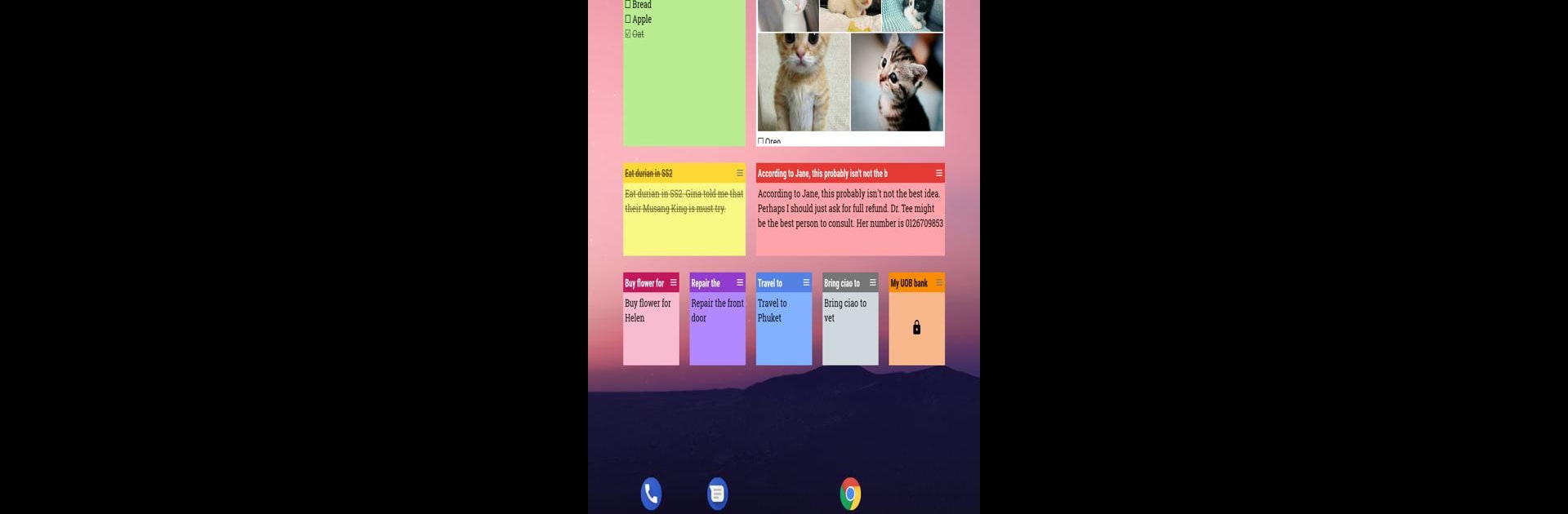Upgrade your experience. Try WeNote: Notes Notepad Notebook, the fantastic Productivity app from Notes Notepad Notebook, from the comfort of your laptop, PC, or Mac, only on BlueStacks.
WeNote feels like one of those apps that’s just straightforward and does exactly what you’d hope a notes app would do, but with a little more personality. It’s got all the basics—think color-coded notes, to-do lists, shopping lists, reminders—but what stands out is how easy everything is to find and organize. Labels work like tabs, so flipping between different note categories is quick. There’s no need to mess with internet or logins, and adding a password or fingerprint lock is a breeze, which is nice if you throw in stuff you’d rather keep private.
On PC with BlueStacks, it’s actually pretty handy having everything on a big screen. You can write as much as you want, doodle straight in a note, toss in photos, or even just talk out a voice memo instead of typing. Lists work well—you just check things off, and done items drop to the bottom without fuss. The app lets you pin important notes to the top or even to your notification bar (if you use it on mobile), so you don’t dig around for bits you use all the time. If you like having your notes look a certain way, there’s a good mix of color themes, fonts, and even sticky note widgets you can set up for quick access. The built-in calendar makes adding reminders or planning stuff out pretty practical, and public holidays automatically show up so you don’t get caught off guard. It doesn’t overcomplicate things and feels simple enough for jotting down quick ideas, but organized enough for bigger stuff like projects or planning trips. And backing notes up is easy—either to the cloud or just locally—so there’s no stress over losing anything by accident. Overall, it just feels smooth using it on PC, especially for folks who want to keep notes, plans, and lists all in one spot.
Switch to BlueStacks and make the most of your apps on your PC or Mac.