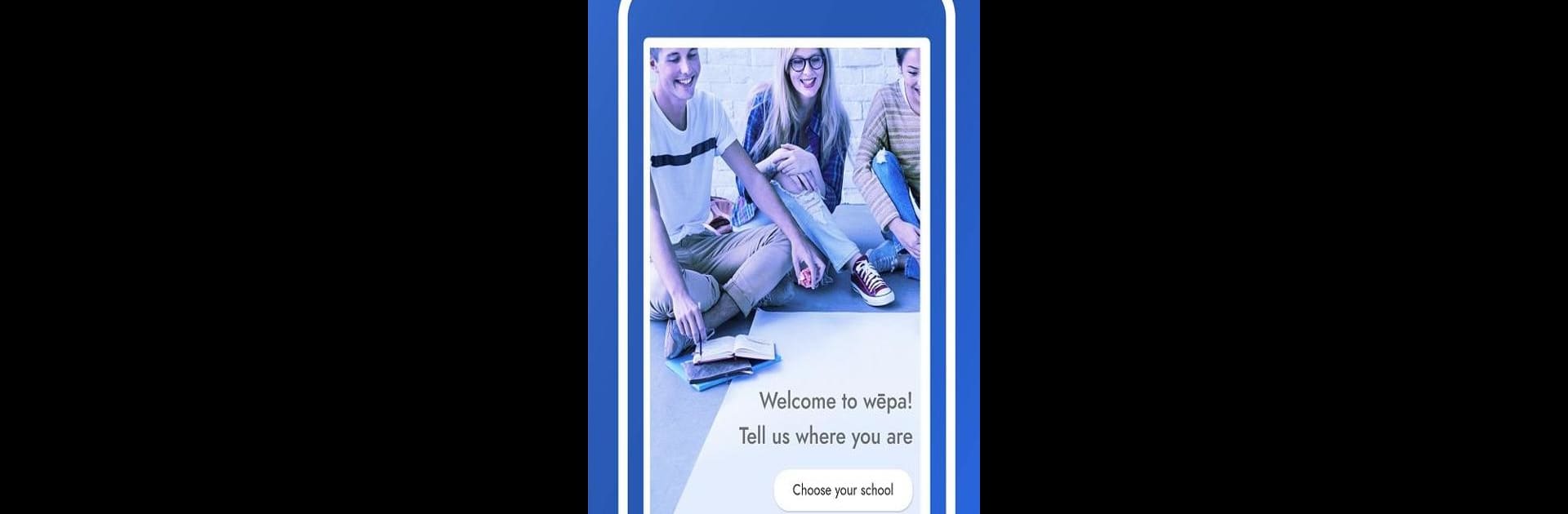Get freedom from your phone’s obvious limitations. Use Wepa Print, made by WEPA Inc., a Productivity app on your PC or Mac with BlueStacks, and level up your experience.
About the App
Printing on the go just got a whole lot easier with Wepa Print. Whether you’re a student hustling across campus or someone who just prefers hassle-free printing, this app takes the stress out of getting your files from your device to your hands. With an easy interface and flexible options, you can manage printing without standing in line or fiddling with USB drives.
App Features
-
Simple File Uploads
Grab your documents straight from places like Google Drive, Office365, Dropbox, or your device—no jumping through hoops. Pop your files into Wepa Print in just a few taps. -
Touchless Release
No need to mess with the printer’s buttons. Set up your job with the app, then unlock your print at the station just by tapping your phone. Super quick and no touching shared screens. -
Quick Login at Print Stations
Lose the sign-in anxiety—just a quick tap of your phone logs you into the printer, so you get your stuff and get moving. -
Flexible Payment Options
Hate digging for change? Pay exactly how you want—drop funds in with Venmo, PayPal, or your card. No cash required, ever. -
Secure, On-the-Go Printing
Perfect for folks shuttling between classes, study spots, or office stops. Your prints are ready when and where you need them.
And if you like the idea of managing your print jobs from a bigger screen, Wepa Print works smoothly with BlueStacks, too.
Switch to BlueStacks and make the most of your apps on your PC or Mac.