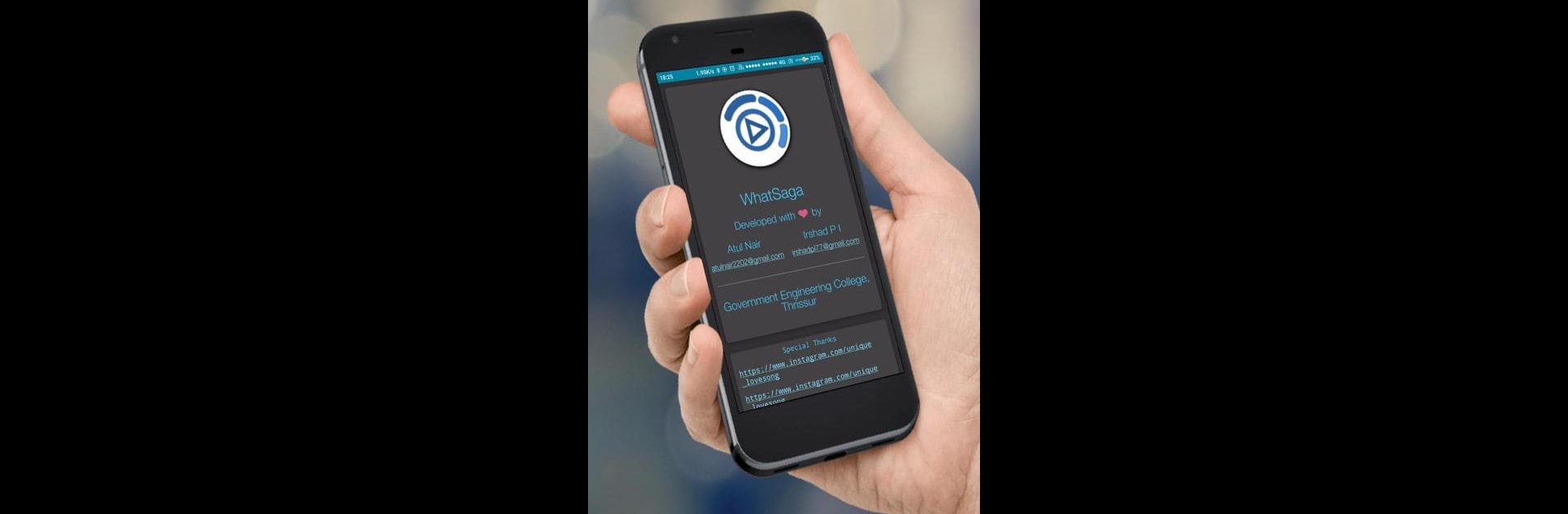Why limit yourself to your small screen on the phone? Run WhatSaga | Story Split | Save , an app by Irshad P I, best experienced on your PC or Mac with BlueStacks, the world’s #1 Android emulator.
About the App
Ever found yourself trimming a favorite video into pieces just to fit it into your WhatsApp story? With WhatSaga | Story Split | Save by Irshad P I, you won’t have to hassle with that anymore. This handy productivity app takes the work out of posting long stories, making sure nothing gets left out. Whether you’re sharing memories, moments, or even just a tiny rant, WhatSaga makes it easy to tell your story the way you want.
App Features
-
Effortless Story Splitting
Got a video that’s way longer than 15 seconds? WhatSaga automatically chops it up into perfect segments, so you can post your whole story on WhatsApp without stressing about trimming or editing anything yourself. -
Download & Save Status
See a status you want to keep? No more awkward screenshots. WhatSaga lets you check out all the recent photo and video statuses you’ve seen and save or share them in just a few taps. -
Audio Status Made Simple
Audio statuses are a thing now, and WhatSaga’s got your back. Easily manage, post, and save audio snippets to your story right from the app. -
Supports WhatsApp for Business
If you’re using WhatsApp for Business, WhatSaga works there too. It’s one of the first status downloaders to do that, so you’re covered on all accounts. -
Quick & Intuitive Sharing
Sharing everything you’ve split or saved takes almost no effort. The app makes sure your moments go from your camera roll to your status bar in seconds.
Want the convenience of using WhatSaga | Story Split | Save on a bigger screen? It works smoothly with BlueStacks, letting you manage and share your stories or statuses straight from your PC.
Eager to take your app experience to the next level? Start right away by downloading BlueStacks on your PC or Mac.