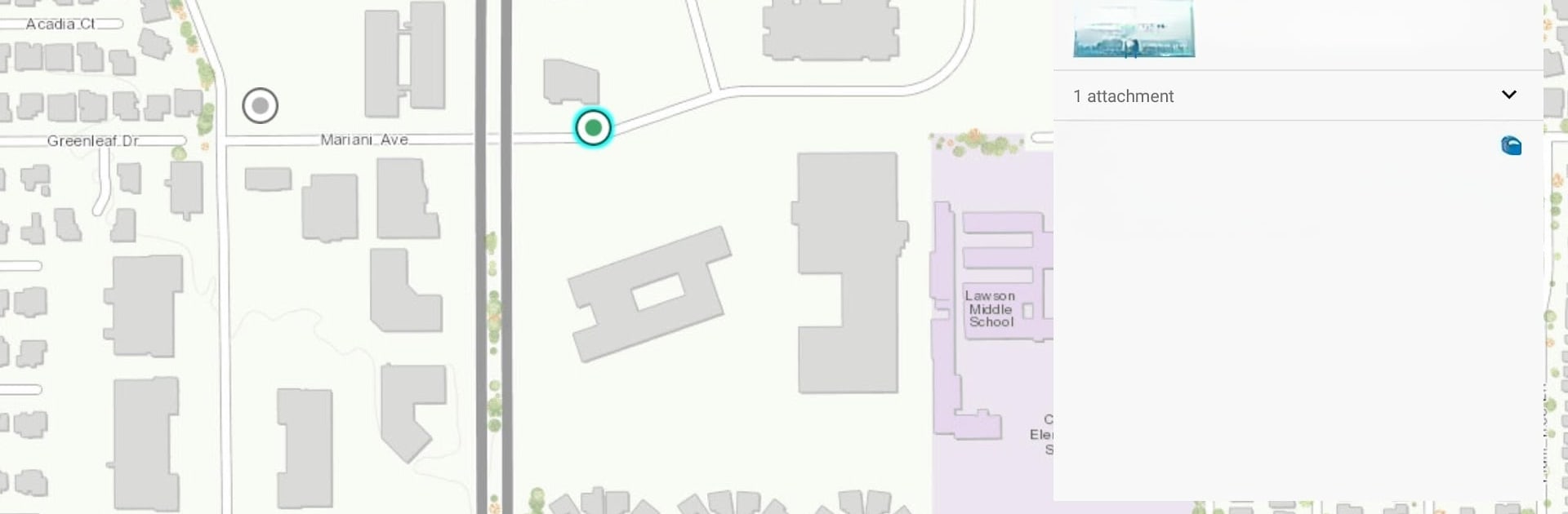Multitask effortlessly on your PC or Mac as you try out Workforce for ArcGIS, a Productivity app by Esri on BlueStacks.
Workforce for ArcGIS feels like a clean, map-aware to do list for field crews. Assignments show up with all the basics, then a tap opens details, notes, and any files the dispatcher added. Sorting is simple and useful, by priority when the day is busy, by distance when saving drive time matters, or by type and due date if the schedule is tight. Status updates and location sharing let the office see what is in progress and what is done, so everyone stays on the same page without a bunch of calls. It also links out to other ArcGIS apps when the job needs a map, navigation, or a form, so the workflow stays connected instead of juggling random tools. Workers can look up teammates nearby and get in touch if a task needs a hand.
On PC with BlueStacks, the bigger screen makes the map and attachments easier to read, and typing notes or quick updates with a keyboard is faster than pecking on a phone. Dragging around the list with a mouse is oddly satisfying, and switching between assignments and maps feels quicker. It is not flashy, just solid. For crews doing inspections, utility work, repairs, or site checks, it keeps tasks organized and the back office in the loop.
Ready to experience Workforce for ArcGIS on a bigger screen, in all its glory? Download BlueStacks now.