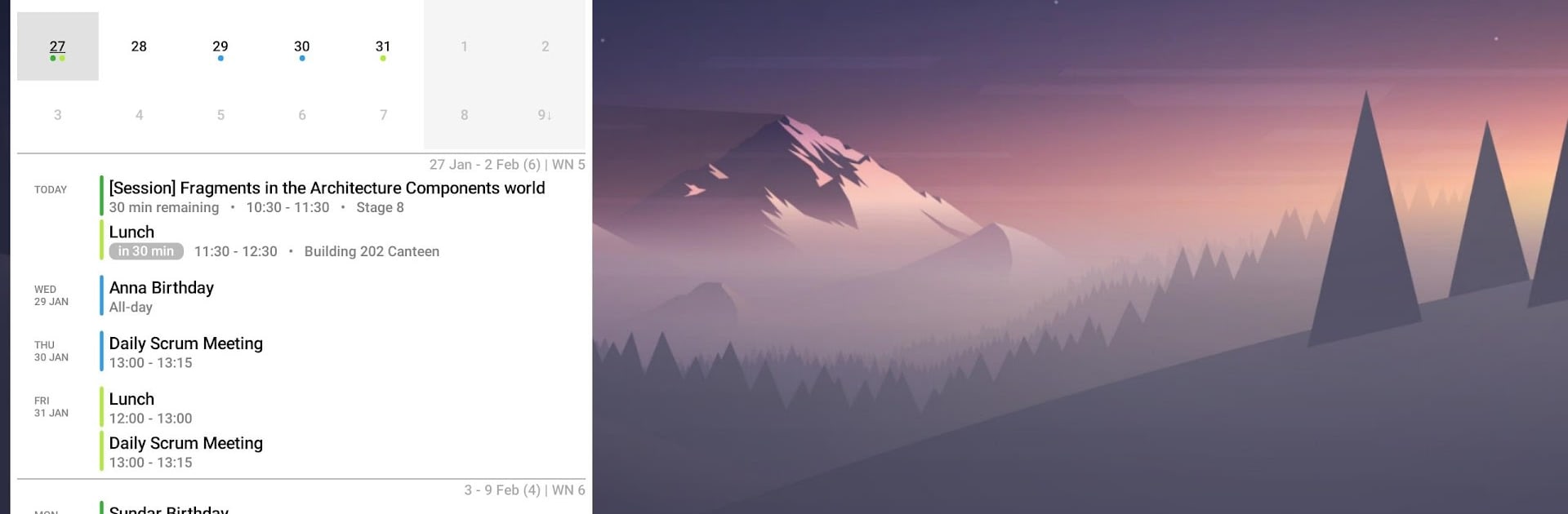Upgrade your experience. Try Your Calendar Widget, the fantastic Productivity app from Manuel Shenavai, from the comfort of your laptop, PC, or Mac, only on BlueStacks.
About the App
If you’re the type who likes to keep everything at a glance—upcoming meetings, birthdays, important reminders—Your Calendar Widget makes staying on top of your schedule feel effortless. Designed by Manuel Shenavai, this Productivity app sits pretty right on your homescreen, lockscreen, or even in your notification bar, keeping you connected to your Google Calendar without any fuss. Expect an experience that’s as flexible as it is useful, with options galore for customizing what you see and how you see it.
App Features
-
Home, Lock, or Notification Bar Support
Whether you want your calendar handy on your homescreen, your lockscreen, or tucked in your notification bar for quick checks, the widget covers all bases. -
Personalized Appearance
Almost every element of Your Calendar Widget can be tweaked. Adjust fonts, colors, backgrounds, and more to match your style or mood—there are even predefined themes from both the app and the community if you don’t feel like tinkering. -
Custom Widgets for Different Needs
Create as many widgets as you want—each with its own set of configurations. Perfect if you want separate displays for work and personal calendars. -
Flexible Display Modes
Choose from agenda, inline agenda, or simple display modes. Each shows your events in a way that suits your preference, whether you want a quick summary or a detailed rundown. -
Smart Event Visualization
Make sense of your schedule at a glance with features like timelines, event badges, color-coding, and notifications. No more missing important dates. -
Month Calendar View
Need an overview fast? The month view brings your whole calendar front and center right on your homescreen. -
Tasks Integration
Keep your to-do lists in sight—not just your events. The widget ties in directly with Google Tasks and Microsoft To Dos, letting you view, add, or check off tasks right from the widget. -
Contacts’ Birthdays and Anniversaries
Forgetting special dates? The widget pulls in birthdays and anniversaries from your contacts, so you’re always in the know. -
Efficient Event Filtering
Looking for something? Filter events by title and zero in on what matters most.
Want to check out Your Calendar Widget outside your phone? You can also get it up and running through BlueStacks to enjoy a bigger, clearer view on your computer.
BlueStacks brings your apps to life on a bigger screen—seamless and straightforward.