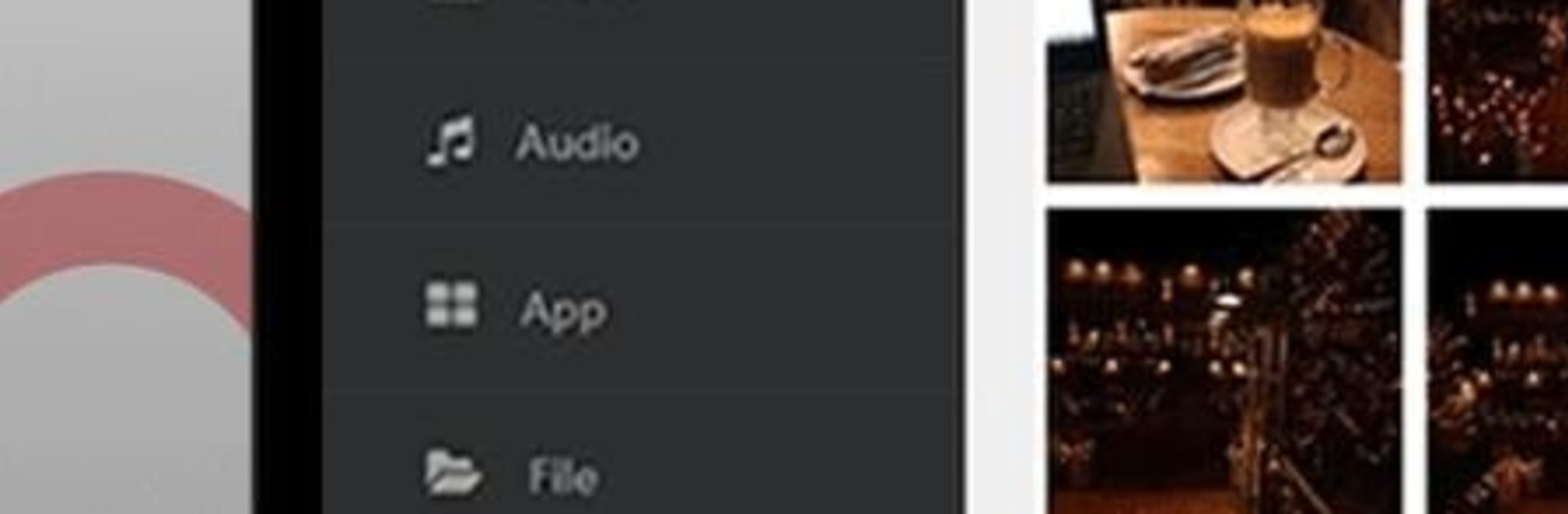Why limit yourself to your small screen on the phone? Run Zapya WebShare – File Sharing , an app by Dewmobile USA, Inc., best experienced on your PC or Mac with BlueStacks, the world’s #1 Android emulator.
About the App
Zapya WebShare – File Sharing makes getting files off your phone feel easy and instant. Open a browser on another device and you’re looking at your photos, videos, and documents in no time—no extra installs on that second device. Built by Dewmobile USA, Inc., this handy Productivity tool also plays nicely on a bigger screen if you run it on your computer with BlueStacks.
App Features
- One-app setup: Install it on your phone and you’re set. The other device just uses a web browser to connect and browse—no companion app needed.
- Fast two-way transfers: Send files from your phone to a laptop or pull items from the laptop back to your phone, all through the browser. It’s quick and cable-free.
- Browse your phone from a browser: See photos, videos, music, and documents laid out clearly so you can back up, organize, or grab what you need without digging through your phone.
- Remote camera control: Start the phone’s camera from the browser, watch a live view, and snap photos remotely. Great for group shots or checking a scene from a distance of roughly 20 meters.
- Screen viewing in the browser: Mirror your phone’s screen to a browser window to show something fast, double-check an app, or share a quick demo.
- Simple connection options: Connect devices over Wi‑Fi or your phone’s hotspot and follow the on-screen instructions. If a browser’s available, you’re ready to go.
- Works across devices: Laptop, desktop, tablet—if it has a modern web browser, it can connect to your phone through the app.
BlueStacks gives you the much-needed freedom to experience your favorite apps on a bigger screen. Get it now.