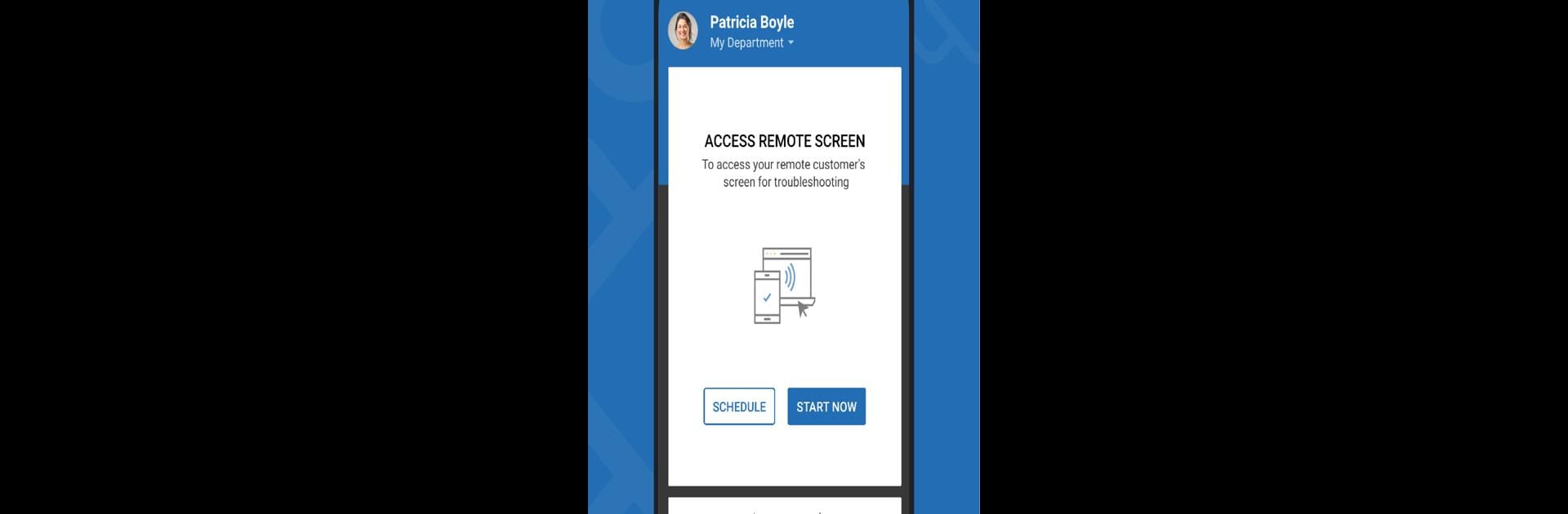Let BlueStacks turn your PC, Mac, or laptop into the perfect home for Zoho Assist – Remote Desktop, a fun Productivity app from Zoho Corporation.
About the App
Ever wished you could help someone with their computer troubles without having to be in the same room—or even the same city? Zoho Assist – Remote Desktop, from Zoho Corporation, lets you control another computer right from your Android phone or tablet. It’s super handy for tech support pros or anyone who needs a quick way to fix things remotely. With a few taps, you’ll be jumping into machines, solving problems, and zipping files around, no matter where you are.
App Features
-
Remote Control, Anytime
Remotely connect to computers right from your Android device. You can take full control, just like you’re sitting at the other keyboard. -
Support Unattended Devices
Need to fix something on a computer when nobody’s around? No problem. Access unattended systems and handle maintenance or troubleshooting on your own schedule. -
Easy Session Invites
Send a quick invite via email or share a link—getting someone connected is just that simple. Join sessions instantly when your customer or client accepts. -
Multi-Monitor Smoothing
If they’re working with two or more screens, you can switch between them seamlessly. The app sorts out which monitor is active, saving you the hassle. -
Take Instant Screenshots
Spot an issue and want to remember it? Take a screenshot with one tap and sort it out later if you like. -
File Transfer
Move documents, logs, or fixes from your device to the remote computer—and vice versa. Even works when you’re helping someone on an unattended machine. -
Secure Connections
All sessions use sturdy 128-bit or 256-bit AES encryption. You get a safe and reliable link every single time. -
Picture-in-Picture Mode
Keep working while keeping an eye on the remote desktop session. Picture-in-picture lets you watch what’s happening even as you use other apps.
Zoho Assist – Remote Desktop works great on Android, and if you’re using it through BlueStacks on your computer, things run extra smooth too. Perfect for anyone in productivity or tech support roles who needs a little flexibility on the go.
BlueStacks gives you the much-needed freedom to experience your favorite apps on a bigger screen. Get it now.