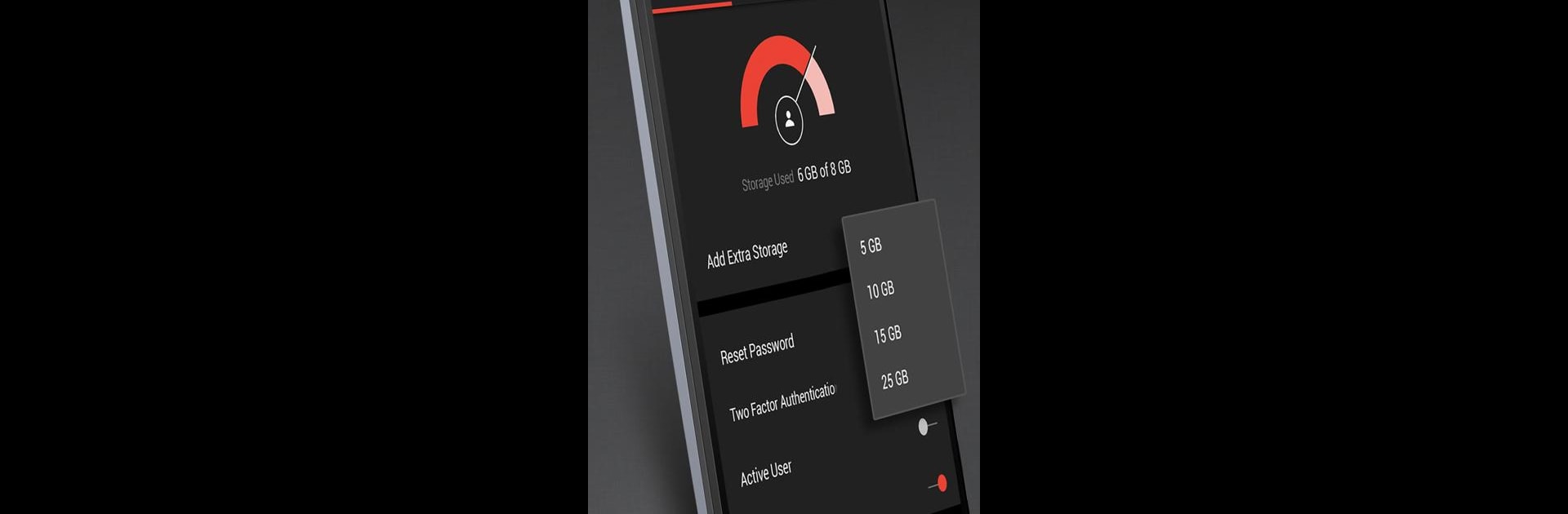Multitask effortlessly on your PC or Mac as you try out Zoho Mail Admin, a Productivity app by Zoho Corporation on BlueStacks.
Zoho Mail Admin on PC is way more comfortable than juggling all those small buttons on a phone. The design is this sharp black and red look, kind of like working in a command shell, which makes it feel like everything’s laid out with admins in mind. When it opens up, there’s a dashboard that immediately shows how many users and groups are in the account—handy if you just want a quick check on what’s going on without digging through menus.
Managing users is really direct here—adding people, giving someone a new password, or even changing up their roles doesn’t take more than a handful of clicks. The group stuff is straightforward too, like pulling someone in, removing them from a group, or tweaking what they can do. For emails that need moderation, it’s possible to approve or reject them without waiting to get back to the main setup. Storage management’s also made pretty simple; there’s an option for tossing extra space to a user with just an add-on, so no hunting through settings. The real advantage comes when using BlueStacks on a bigger screen—it makes all those admin tools a lot easier to handle, especially for people who are always keeping tabs on their organization’s mail from different places. Just one thing to keep in mind, it’s built for folks who are actual admins for their company’s Zoho Mail, not regular users.
BlueStacks gives you the much-needed freedom to experience your favorite apps on a bigger screen. Get it now.