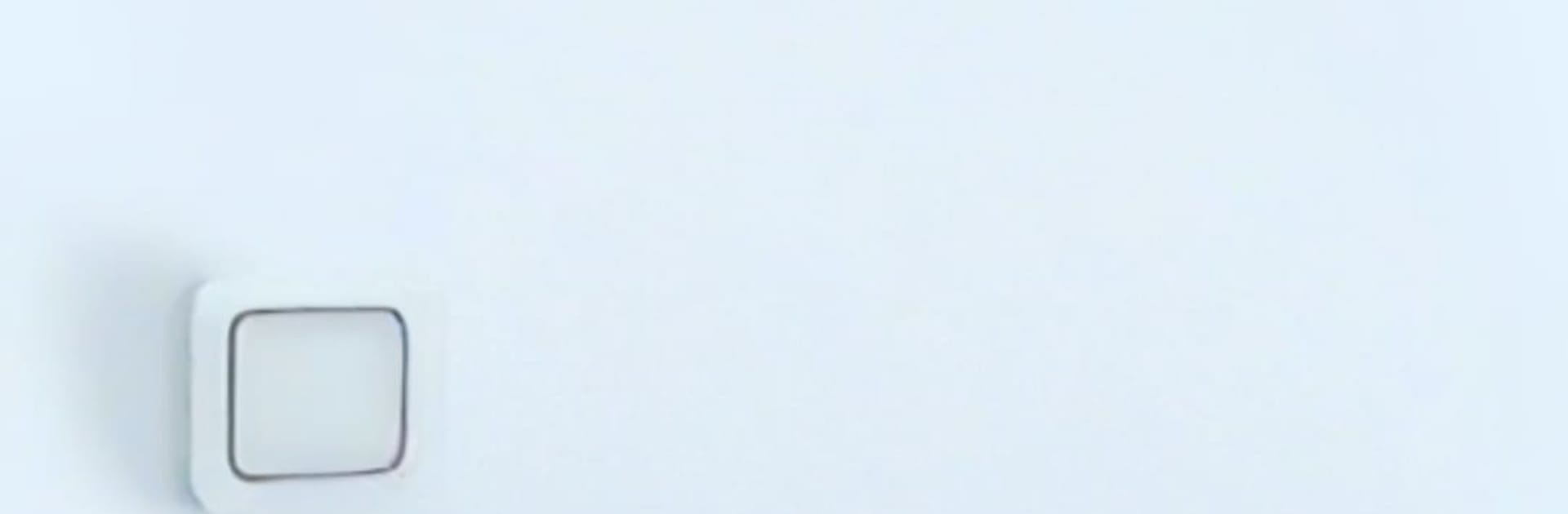Let BlueStacks turn your PC, Mac, or laptop into the perfect home for Zoho TeamInbox, a fun Productivity app from Zoho Corporation.
Zoho TeamInbox feels like handing a whole team one clean inbox where everyone can see what is going on and actually help. Messages show up in one place, and it is easy to tell who owns what, so nothing gets lost in long CC chains. Someone can assign a thread to a teammate, tag others with a quick mention, and keep a short discussion right next to the email instead of jumping to another app. It is calm, almost tidy, which is rare for shared email. On a PC with BlueStacks, the big screen makes triage and typing replies feel less cramped, and juggling multiple inboxes is a lot easier with a keyboard.
The little details stand out. Drafts can be shared, so two people can shape a reply together without endless forwards. Snooze puts noisy mail on hold until it actually matters. Roles and permissions make sense, so one person can have access to sales mail but only peek at support, or vice versa. Threads show who is following, who is responsible, and what still needs attention. The app keeps the team in sync without pushing them into a new way of working, it just trims the mess and keeps the back-and-forth in one window. For a group handling leads, support, or any inbox that several people touch, it turns email into something a team can manage without stepping on each other’s toes.
Switch to BlueStacks and make the most of your apps on your PC or Mac.