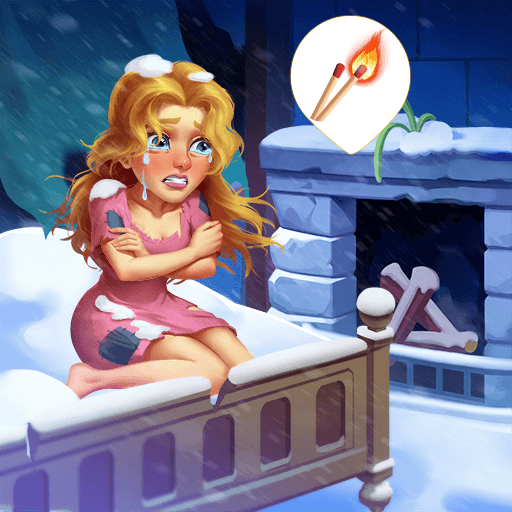12 Locks at FFGTV home is a Puzzle game developed by RUD Present. BlueStacks app player is the best platform to play this Android game on your PC or Mac for an immersive gaming experience.
Do you enjoy solving puzzles and are looking for a new challenge? Look no further than 12 Locks at FFGTV Home! Join the Funny Family Games TV channel and help Dad unlock his mobile phone, which he accidentally locked inside a box.
To do so, you must find all 12 keys hidden throughout the game’s levels. Along the way, you’ll encounter various puzzles and obstacles that will test your problem-solving skills.
In addition to Dad, you’ll also interact with other members of the FFGTV family, including Mom, Milana, Danik, Lucky the puppy, and Elly the kitten. The game’s plasticine graphics create a fun and whimsical atmosphere that is sure to entertain players of all ages.
With its colorful and playful plasticine graphics, 12 Locks at FFGTV Home offers an entertaining and engaging experience for all ages. The game’s variety of puzzles will challenge your problem-solving skills and keep you engaged until you find all 12 keys and unlock the box.
Download 12 Locks at FFGTV home on PC with BlueStacks and unlock those locks.