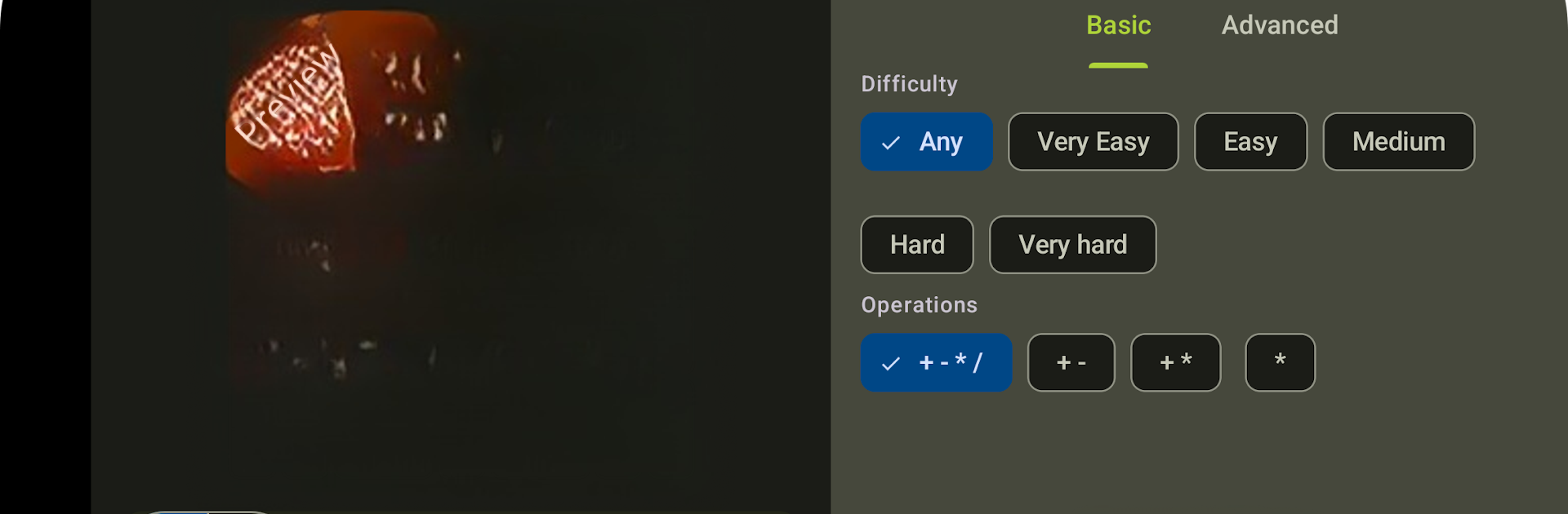Join millions to experience Gauguin, an exciting Puzzle game from Meik Piepmeyer. With BlueStacks App Player, you are always a step ahead of your opponent, ready to outplay them with faster gameplay and better control with the mouse and keyboard on your PC or Mac.
About the Game
Gauguin, crafted by Meik Piepmeyer, takes the classic Sudoku formula and adds a clever twist. You’re dropping numbers into grids, but each puzzle has its own logic and math challenges waiting to trip you up—or give you that satisfying “aha!” moment. Whether you crave a chill session with a simple puzzle or want to sweat over a real brain-teaser, this puzzle game lets you play your way.
Game Features
-
Twisted Sudoku Puzzles
If you think you know Sudoku, prepare for a shake-up. In Gauguin, grids aren’t just about avoiding repeats—you’ll also need to solve small math riddles in cages. Sometimes you’ll be adding, sometimes multiplying, sometimes hunting for Fibonacci numbers! -
Customizable Grid Sizes and Styles
Feeling brave? Tackle anything from a 3×3 mini-grid to a massive 11×11 challenge—or mix things up with rectangular setups like 7×9. You’re not stuck with just the basics. -
Flexible Number Choices
Play with different kinds of numbers: stick to standard digits, or try your hand at puzzles filled with primes or numbers from the Fibonacci sequence. Who knew math class could be this unpredictable? -
Fresh, Intuitive Controls
No fiddly “pencil” mode to slow you down. Just tap cells to cycle possible numbers, or long-press when you’ve made up your mind. And if you like things speedy, there’s even a “Fast Finishing Mode” for one-touch pencil marks. -
Art-Inspired Visuals
Each puzzle pops with colors borrowed from “The Siesta” by Paul Gauguin—so you might end up feeling just a little artsier by osmosis. -
Difficulty and Game Variants Galore
Adjust the challenge however you like: show or hide operators, play with single cells, escalate the difficulty, and see how far your wits can take you. -
Tweak Your Experience
Want a real challenge? Hide the operators and figure out the math for yourself! There’s flexibility to experiment and try new kinds of grid logic. -
Perfect Pair with BlueStacks
If you like solving puzzles on a bigger screen, Gauguin pairs nicely with BlueStacks—making those sprawling grids easier on the eyes. -
Ongoing Improvements
New features and adjustments are always in the works, from grid optimizations to more difficulty ratings, so your daily puzzle fix keeps feeling fresh.
Start your journey now. Download the game on BlueStacks, invite your friends, and march on a new adventure.