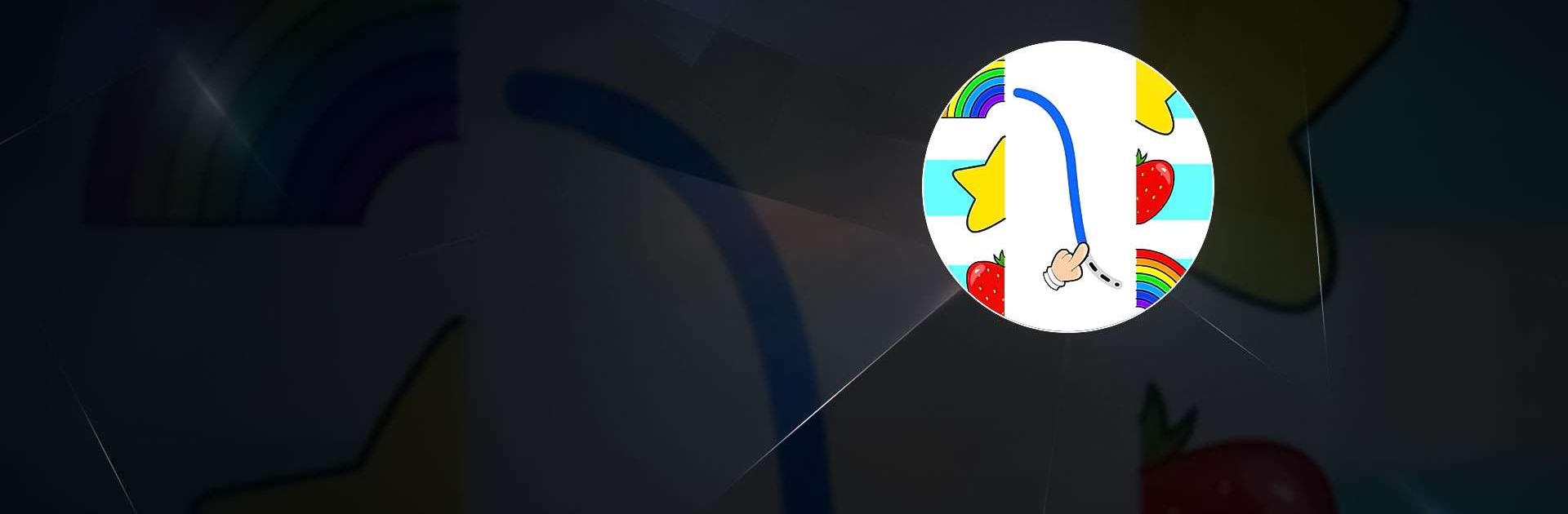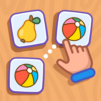Learning Games for Kids is a Puzzle game developed by IDZ Digital Private Limited. BlueStacks app player is the best platform to play this Android game on your PC or Mac for an immersive gaming experience.
Encourage mental development in your child with stimulating games and activities. Your child’s logical thinking and memory will flourish with this one-of-a-kind program designed to stimulate their developing brain between the ages of 4 and 6.
These logic puzzles and mind games are perfect for preschoolers and elementary school-aged children. You can’t keep kids away from these child-friendly mental challenges.
This is the best option for parents in search of brain games, brain teasers, and brain puzzles for their young children. This app was designed with your young student in mind, and it’s packed full of activities designed to stimulate and challenge their brain.
In this app, your child can improve their cognitive abilities by engaging in puzzles, brain teasers, and brain games designed specifically for children. In a matter of seconds, you must be able to recall the correct card from memory. This is a great game to play if you want to test your IQ and improve your memory.
Download Learning Games for Kids on PC with BlueStacks and boost your little one’s brain power.