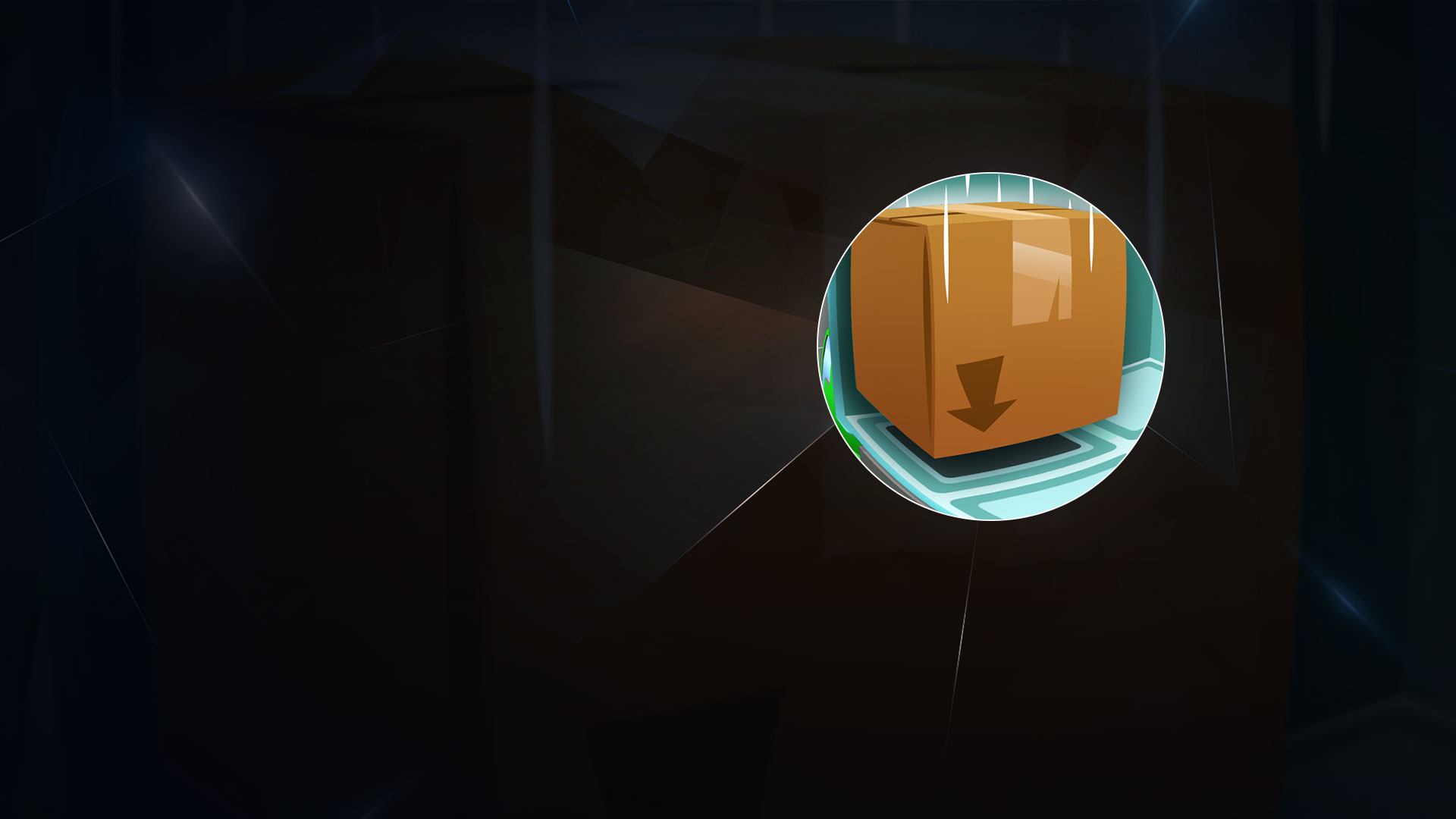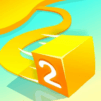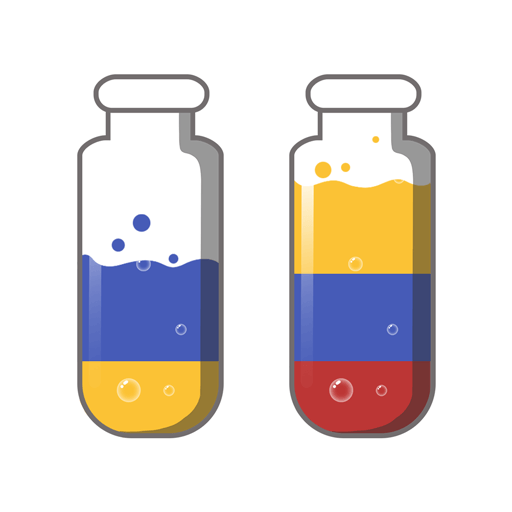Move House 3D is a puzzle game developed by VOODOO. BlueStacks app player is the best platform to play this Android game on your PC or Mac for an immersive gaming experience.
Download Move House 3D on PC and see how many items you can fit into a moving van. Are you ready to play? Download Move House 3D on PC now.
In this puzzle game, you would have to put your critical thinking to the test. Use your puzzle-solving skills to fit everything into the truck. The goal is to fit furniture of all shapes and sizes, including bookshelves, tv stands, dining tables, chairs, bed stands, amongst others, into a moving truck. Each piece of furniture has a different size, and you need to manage the space available to reach at least the minimum required for you to move to the next level.
This means you don’t want to place the furniture in such a way that it would protrude above the roof of the vehicle. All you need to do to change the orientation or to move a piece is to simply click on it and drag it with your fingers. This is a fun and relaxing way to kill time. Plus, it’s easy to play, and the three-dimensional graphic makes it super interesting.