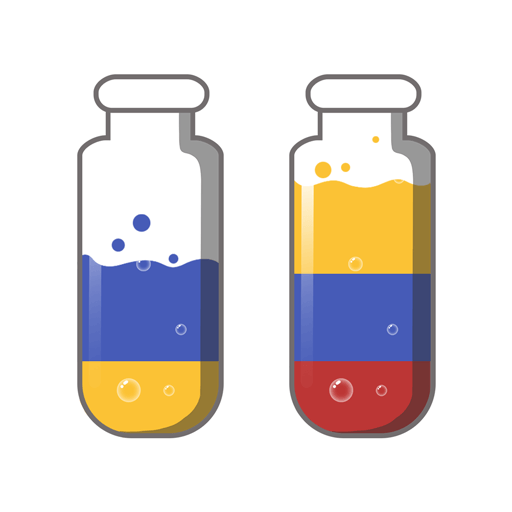Ocean Merge is a puzzle game developed by shipyard. BlueStacks app player is the best platform to play this Android game on your PC or Mac for an immersive gaming experience. Help the mermaids get rid of the monsters polluting the ocean kingdom. Use the healing orbs to fight off the monsters and take back the ocean.
In this wonderful world of mermaids and Tritons, you can merge items into powerful creations. Your efforts will allow you to defeat the monsters and keep the ocean clean. Merge the eggs so they can evolve and spring forth as fully developed beings. You have to make sure the mermaid community keeps thriving.
Match three similar items together to form strong ocean creatures that will clean the poisoned water and heal the land. There is no limit to what you can merge including buildings, sea creatures, animals, statues, plants, chests, and even mermaids. Solve the puzzles you are presented with to keep progressing and move up the levels. Get exclusive treasures when you complete challenges and take them to the capital.
Keep expanding your kingdom as more Tritons and mermaids awaken. Be on the lookout for mysterious treasure chests that can only be opened with magic keys. They contain some of the best rewards from the game and gives you a chance to merge more.